The Terminal app on your Mac is a powerful tool. It can make you more productive and give you control over your system. In this article, we’ll cover 20 key Terminal commands that everyone should know.
These commands are great for both new and experienced Mac users. They help you manage files, resources, and even do advanced system tasks. By the end of this guide, you’ll know how to use the Terminal to make your daily tasks easier and get the most out of your Mac.

Key Takeaways
- Discover essential Mac Terminal commands for daily productivity and system management
- Learn how to navigate your file system, check system resources, and manage network connections
- Gain the ability to perform advanced tasks like file permissions, security controls, and user access management
- Enhance your Mac expertise and become a more efficient and effective computer user
- Explore the versatility of the Terminal and how it can simplify your workflow
Getting Started with Mac Terminal: Essential Basics
The Terminal app on your Mac is a powerful tool. It opens up a world of commands and customization options. Whether you’re tech-savvy or new to the Mac’s command-line interface, knowing the basics is crucial. It helps you use the terminal mac commands and commands in mac terminal to their fullest.
Understanding the Terminal Interface
The Mac Terminal is a text-based interface. It lets you interact with your computer’s operating system, macos terminal commands, and applications directly. At first, it might seem daunting. But with practice, you’ll find it efficient for many tasks, from system administration to software development.
How to Launch Terminal on Your Mac
To open the Terminal, go to the Utilities folder in your Applications directory. Or use Spotlight search to quickly find and launch it. Once it’s open, you’ll see a command prompt, ready for your commands in terminal on mac.
Basic Navigation Commands
- ls – List the contents of the current directory
- cd – Change the current working directory
- pwd – Print the current working directory
- clear – Clear the Terminal screen
- man – Access the manual pages for a specific command
These basic commands are the starting point for exploring the Mac Terminal. As you get more comfortable, you can explore more advanced terminal mac commands and commands in mac terminal. This will help streamline your workflow and improve your Mac experience.
Directory Management and File System Navigation Commands
Using Terminal on a Mac makes navigating your computer’s files easy. I’ll show you the key commands for managing directories and moving around your Mac’s file system.
Navigating Directories
The cd command is essential for changing directories. Just type cd and the path or name of the folder you want to access. For instance, cd Documents takes you to the Documents folder.
To go back to the previous directory, use cd ... This moves you up one level in the file hierarchy.
Listing Directory Contents
The ls command lets you see what’s in a directory. ls shows the files and folders in the current directory. Use ls [directory_path] to list a specific directory’s contents.
For detailed file and folder info, try ls -l. It shows permissions, owner, size, and modification date.
Creating and Deleting Directories
- To make a new directory, use
mkdir [directory_name]. - To delete a directory, use
rmdir [directory_name]. This works only on empty directories.
| Command | Description |
|---|---|
cd | Change directory |
ls | List directory contents |
mkdir | Create a new directory |
rmdir | Remove an empty directory |
Learning these mac commands in terminal makes you more efficient. You’ll know how to command mac terminal and use terminal commands for mac os x. This way, you’ll navigate your macintosh terminal commands easily.
System Information and Performance Commands
As Mac users, we often need to understand our devices better. This is to ensure they work well and fix any problems. Luckily, the terminal mac os x commands offer many tools for this.
Checking System Resources
To see how your Mac is doing, use the top command. It shows what’s running, how much CPU and memory it uses, and more. By typing top in the mac os terminal, you can spot apps or processes that slow your Mac down.
Network Status Commands
Having a stable network is key for our daily tasks. The different terminal codes on mac help you check and fix your network. For instance, ping tests if you can reach a website or IP address. And ifconfig shows you all about your network settings.
Hardware Information Retrieval
Knowing your Mac’s hardware details is helpful for fixing problems or planning upgrades. The terminal commands for mac like system_profiler and ioreg give you a full report. They tell you about your processor, memory, storage, and more.
Learning these terminal mac os x commands helps you understand your Mac better. This way, you can keep your device running smoothly.
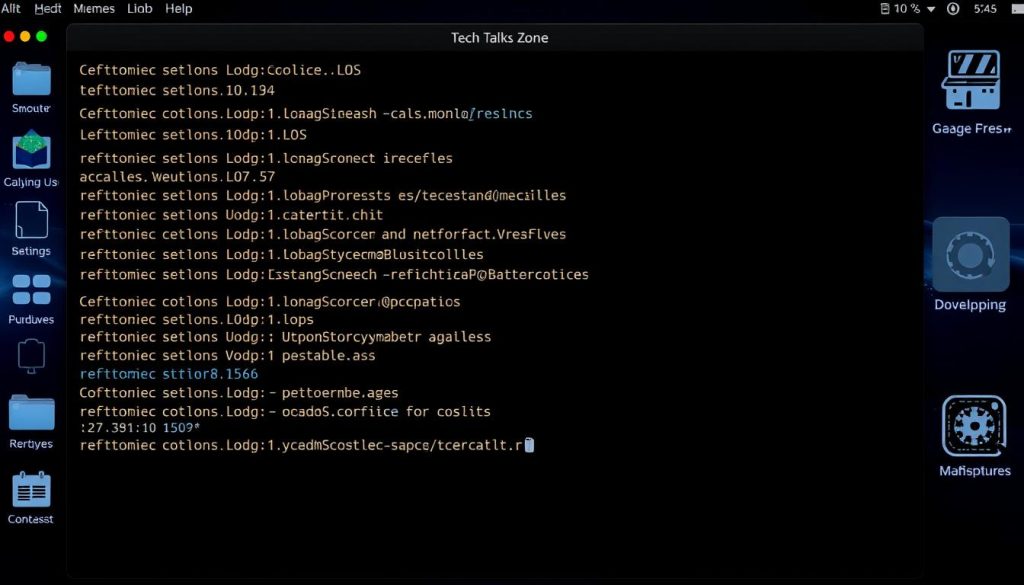
File Management and Manipulation Commands
The Terminal app on Mac is packed with powerful commands for file management. You can create, copy, move, or delete files and directories easily. These terminal commands macbook and cmd commands on mac make your workflow more efficient. Let’s dive into some key terminal app commands that change how you work with your Mac’s files.
Creating and Manipulating Files
The `touch` command is a basic but useful tool. It creates new files or updates existing ones. For instance, `touch myfile.txt` makes a new file called “myfile.txt” in your current directory. To make a directory, use `mkdir mydirectory.
Copying files is simple with the `cp` command. Just type `cp source_file.txt destination_directory/` to copy a file. The `mv` command moves or renames files. Use it like this: `mv source_file.txt destination_directory/.
Deleting Files and Directories
Deleting files and directories is crucial, and `rm` and `rmdir` are your go-to commands. To delete a file, use `rm myfile.txt. For an empty directory, try `rmdir mydirectory. But remember, these commands delete items permanently without a recycle bin or undo.
Learning these terminal commands macbook and cmd commands on mac will make managing your Mac’s files easier. It will help you do your daily tasks faster and more efficiently.
20 Mac Terminal Commands Every User Should Know
I’m excited to share a list of 20 essential Mac Terminal commands. These can greatly improve your productivity and daily computer use. Whether you’re new to Mac Terminal or experienced, these commands will make your workflow smoother and unlock your Mac’s full potential.
Basic Command Syntax
The basic syntax for executing Mac Terminal commands is simple. It starts with the command, followed by any needed arguments or options. For example, ls -l lists the current directory’s contents in detail. Let’s explore some of the most useful commands and their syntax.
Command Arguments and Options
Many Terminal commands can be customized with arguments and options. For instance, cd can be followed by a path to change directories. Or, mkdir with the -p option creates a directory and its parents if needed.
Common Command Examples
ls(list directory contents)cd(change directory)mkdir(create a new directory)touch(create a new file)rm(remove a file or directory)
These are just a few examples of powerful Terminal commands for Mac users. Mastering these and more will give you more control and efficiency in your daily tasks.
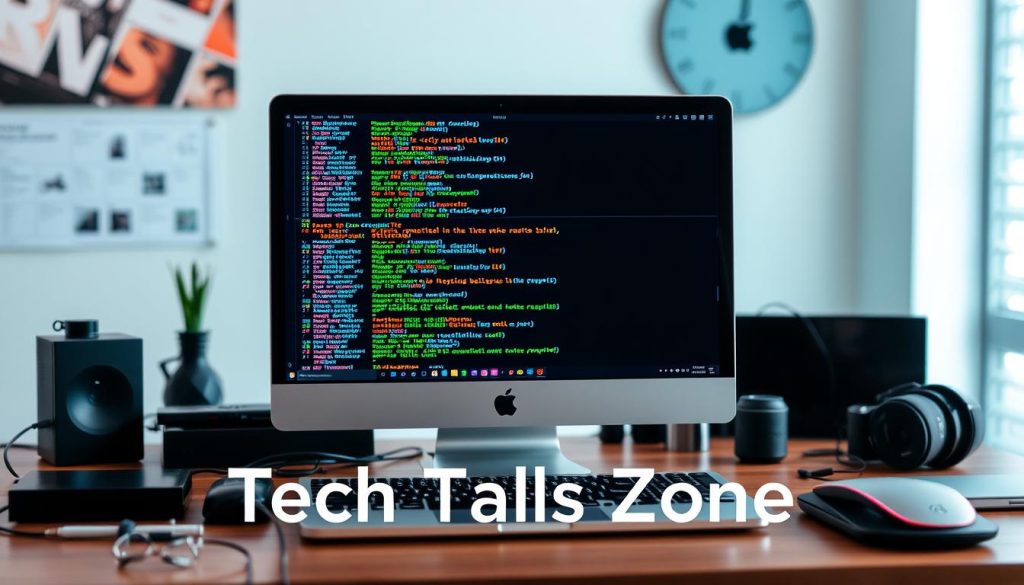
Remember, the key to getting the most out of these Terminal commands is to experiment and expand your knowledge. Happy terminal-ing!
Network and Connectivity Terminal Commands
As a Mac enthusiast, I’ve found the terminal to be a powerful tool. It’s great for managing network tasks. Whether you’re fixing connectivity issues or setting up network settings, the terminal commands are invaluable. Let’s look at some key macbook terminal commands, macos terminal, mac cli commands, and commands for mac terminal for mastering your Mac’s network.
The command for mac terminal you should know is ipconfig. It shows your network details like IP address and default gateway. This info is useful for fixing network problems or setting up a new connection.
Mac cli commands like ping test if you can reach a specific IP address or domain. It’s great for checking if a server or website is reachable from your Mac, or if there’s a network issue.
tracerouteshows the path your network traffic takes. It’s helpful for finding where a connection might fail.nslookupperforms DNS lookups. It’s useful for fixing DNS problems.networksetup -listallnetworkservicesshows the status of your network interfaces.
These are just a few examples of the powerful macbook terminal commands and macos terminal tools for managing your Mac’s network. Learning these commands will make you a true mac cli commands expert. You’ll be able to solve many network problems easily.

Security and Permission Commands for Mac Terminal
Keeping your Mac safe is very important. The Terminal gives you tools to manage files, secure your system, and control who can access it. Here, we’ll look at key commands for security and permissions that every Mac user should know.
File Permission Management
Managing file permissions is key to a secure Mac. The chmod command helps change permissions on files and folders. For example, chmod 777 filename gives full access to a file. To limit access, use chmod 644 filename.
System Security Commands
The Terminal has commands to boost system security. The sudo command lets you run commands with more power, accessing restricted areas. The firewall command helps manage your Mac’s firewall, controlling network access for apps and services.
User Access Control
It’s important to control who can access your Mac. The useradd and userdel commands help create and delete user accounts. The passwd command changes passwords, making sure only the right people can get in.
| Command | Description |
|---|---|
chmod | Modify file and directory permissions |
sudo | Execute commands with elevated privileges |
firewall | Manage the Mac’s built-in firewall |
useradd | Create new user accounts |
userdel | Delete user accounts |
passwd | Change user account passwords |
Learning these mac os command line commands, macbook commands terminal, mac commands terminal, and command terminal helps you secure your Mac. This way, you can keep your system and data safe.

Conclusion
Exploring Mac Terminal commands has shown me their incredible power. They let you manage files, check system health, and keep your device safe. These tools can really change how you use your Mac.
Learning these commands might seem hard at first. But with practice and a bit of patience, you’ll discover new ways to work efficiently. Whether you’re new to Mac or have been using it for years, these mac command terminal, terminal on mac commands, commands for apple terminal, and mac command prompt skills will help you a lot.
I suggest you keep exploring Mac Terminal and finding new uses for it. The command line might look scary at first. But once you get the hang of it, you’ll see how useful it is. So, start experimenting and make the most of your Apple device.
FAQ
What is the Terminal on a Mac?
The Terminal on a Mac is a command-line interface. It lets you interact with your computer using text commands. It’s great for tasks like managing files and system administration.
How do I launch the Terminal on my Mac?
To open the Terminal, go to the Launchpad and search for “Terminal.” Or use Spotlight to find and open it.
What are some basic navigation commands in the Terminal?
Basic commands include “cd” to change directories, “ls” to list files, and “pwd” to show your current directory. These help you navigate your Mac’s file system.
How can I check my system’s resources and performance using Terminal commands?
Use “top” to monitor resources, “ifconfig” for network status, and “system_profiler” for hardware info. These commands help you check your Mac’s performance.
What are some essential file management commands in the Terminal?
Important commands are “mkdir” to create directories, “cp” to copy files, “mv” to move files, and “rm” to delete files. They help you manage files and directories on your Mac.
How can I use Terminal commands to manage security and permissions on my Mac?
Use “chmod” to change file permissions, “sudo” for superuser commands, and “chown” to change file ownership. These commands help you manage security and permissions.
What are some useful network and connectivity commands in the Terminal?
Useful network commands are “ping” for connectivity tests, “traceroute” for network routes, and “airport” for wireless settings. They help with network troubleshooting and management.