Using Microsoft Word, I’ve faced the annoyance of unwanted pages. Whether it’s a blank page or a section to remove, deleting pages is key. This guide will show you five ways to do it, keeping your documents tidy.
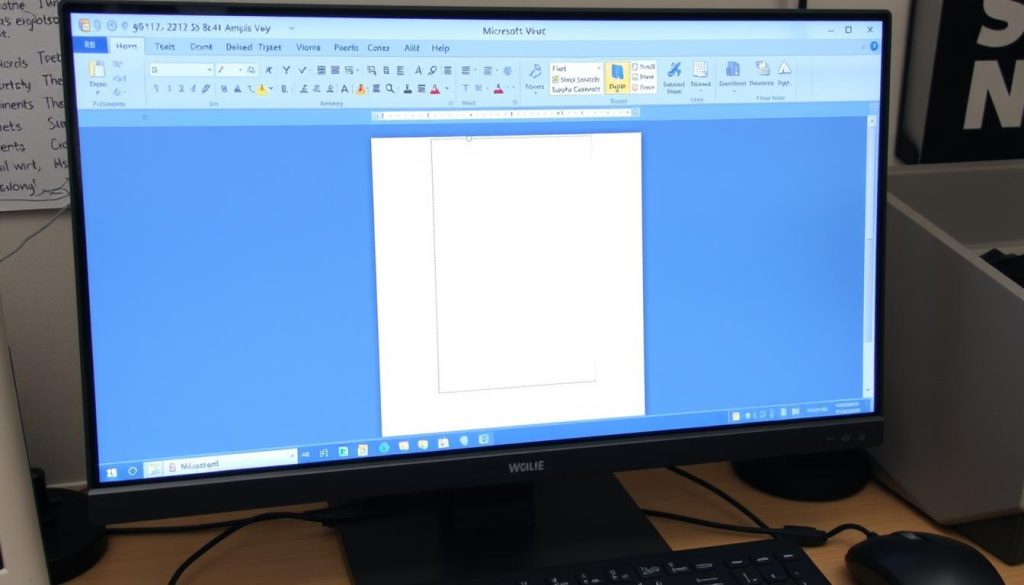
Key Takeaways
- Understand the common causes of unwanted pages in Word documents
- Familiarize yourself with different types of page breaks and their impact on page layout
- Discover keyboard shortcuts and navigation tools to quickly locate and remove problem pages
- Learn techniques for dealing with section breaks and complex formatting to eliminate blank pages
- Adopt best practices for maintaining clean and well-organized Word documents
Understanding Page Structure in Microsoft Word
Managing pages in Microsoft Word starts with knowing the page structure. This knowledge helps fix issues like unwanted pages and ensures proper page breaks. It also improves your document’s layout. Let’s explore the main parts of page structure in Word.
Common Causes of Unwanted Pages
Unwanted pages in Word can come from hidden formatting, too many line breaks, or accidental page breaks. Knowing these reasons is the first step to how to delete blank page in word or how do i remove a blank page in word.
Different Types of Page Breaks
Word has various page breaks for different needs. Manually inserted page breaks let you decide when a new page starts. Section breaks help create different layouts in a document. Knowing these ms word delete page options is key for managing pages well.
Page Layout Basics
The layout of your Word page, including margins, orientation, and paper size, affects your document’s look and flow. Changing these settings can make your document look more professional and organized.
“Mastering the basics of page structure in Word is the foundation for effortless page management and a well-organized document.”
Essential Keyboard Shortcuts for Page Management
Learning to manage pages in Microsoft Word can really help you work faster. There are many useful keyboard shortcuts that can make your work easier. Here, I’ll show you some key shortcuts for moving, picking, and deleting pages quickly.
Navigation and Selection
- Press Ctrl + Home to jump to the beginning of the document.
- Use Ctrl + End to quickly reach the end of the document.
- Navigate to the previous or next page with Page Up and Page Down.
- Hold Shift while pressing the navigation keys to select text or pages.
Deleting Pages
- To delete the current page, press Ctrl + G to open the Go To dialog, enter the page number you want to delete, and click Delete.
- For a quicker solution, use the Ctrl + Shift + ‹ or Ctrl + Shift + › shortcut to delete the previous or next page, respectively.
- If you need to remove a blank page, position your cursor at the end of the document and press Backspace or Delete until the unwanted page is gone.
By learning these essential shortcuts, you can how to delete page in word shortcut key, word remove a page, and delete blank page word faster. This will make managing your documents much easier.

Using Navigation Pane to Remove Pages
Dealing with long documents can be tough. But, the Navigation Pane in Microsoft Word makes it easier. It helps you find and remove unwanted pages quickly.
Locating Problem Pages
The Navigation Pane gives you a clear view of your document. It’s easy to find and remove blank pages in word. Just turn on the Navigation Pane and look through the thumbnails to find the pages you need to delete.
Quick Navigation Tips
- Use the Navigation Pane to jump directly to a specific page or section of your document.
- Double-click on a page thumbnail to navigate to that page instantly.
- Rearrange pages by simply dragging and dropping them within the Navigation Pane.
Managing Multiple Pages
The Navigation Pane is super helpful for complex documents. You can pick and delete unwanted pages, change their order, and keep your document tidy.
| Feature | Benefit |
|---|---|
| Page Thumbnails | Quickly identify and locate problem pages |
| Direct Navigation | Jump to any page or section with a single click |
| Page Rearrangement | Easily reorganize the order of your document |
Using the Navigation Pane makes deleting pages in Word easy. It helps keep your documents organized and free of clutter. Learning to use this feature is a big help for managing pages in Microsoft Word.
5 Ways to Delete a Page in Word
Dealing with unwanted pages in Word can be frustrating. But don’t worry! Here are five easy ways to delete pages and keep your document tidy.
1. Use the Backspace or Delete Key
The easiest way to remove a page is by using the Backspace or Delete key. Just place your cursor at the start or end of the page you want to delete. Then, press Backspace or Delete until the page is gone.
2. Select and Delete Content
To delete a specific section or paragraph, select it and press Delete. This way, you can remove unwanted text without deleting the whole page.
3. Adjust Page Breaks
At times, a blank page is caused by a wrong page break. To fix this, put your cursor at the page break. Then, go to the Layout tab and click Remove Page Break.
4. Remove Section Breaks
Like page breaks, section breaks can also lead to extra pages. Find the section break causing the problem. Then, go to the Layout tab and click Remove Section Break to get rid of the unwanted page.
5. Use the Navigation Pane
The Navigation Pane is great for complex documents. Open the Navigation Pane, right-click on the page you want to delete, and choose Delete Page. This is handy for how to delete extra page in word or how to get rid of a blank page in word.
With these five methods, you can easily how to delete a blank page in word. Your documents will look professional and clean.
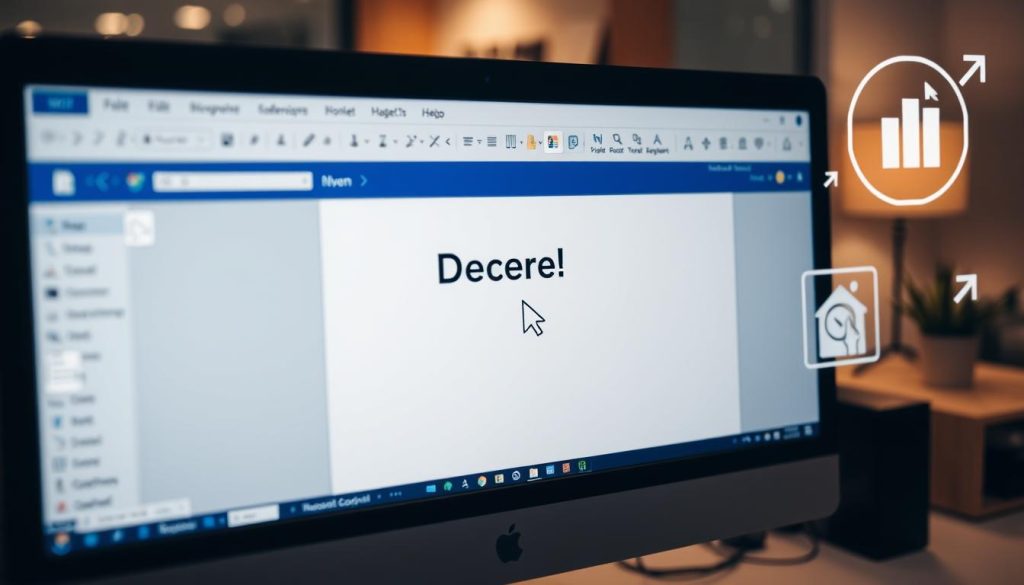
Removing Blank Pages at the End of Documents
Dealing with blank pages at the end of Word documents can be frustrating. But, knowing the causes and using the right methods can help. We’ll look at how to find hidden formatting and use paragraph marks to clean up your documents.
Identifying Hidden Formatting
Hidden formatting or invisible elements often cause blank pages. These can include extra paragraph marks, section breaks, or invisible images. Here’s how to find and fix these issues:
- Use the “Show/Hide” button in the Paragraph group on the Home tab to reveal hidden formatting.
- Look closely at the end of the document, especially the last paragraphs and section breaks.
- Remove any unnecessary paragraph marks or section breaks to get rid of the blank pages.
Paragraph Mark Solutions
Paragraph marks at the end of the document can also cause blank pages. Here’s what you can do:
- Use the Backspace or Delete key to remove paragraph marks at the document’s end.
- If the problem continues, select the whole document. Then, press Ctrl+G to open the Go To dialog box. Enter “^p” in the Enter page number field and click Next to find the last paragraph mark. Delete it to remove the blank pages.
By tackling hidden formatting and paragraph mark issues, you can get rid of those pesky blank pages in your Word documents.
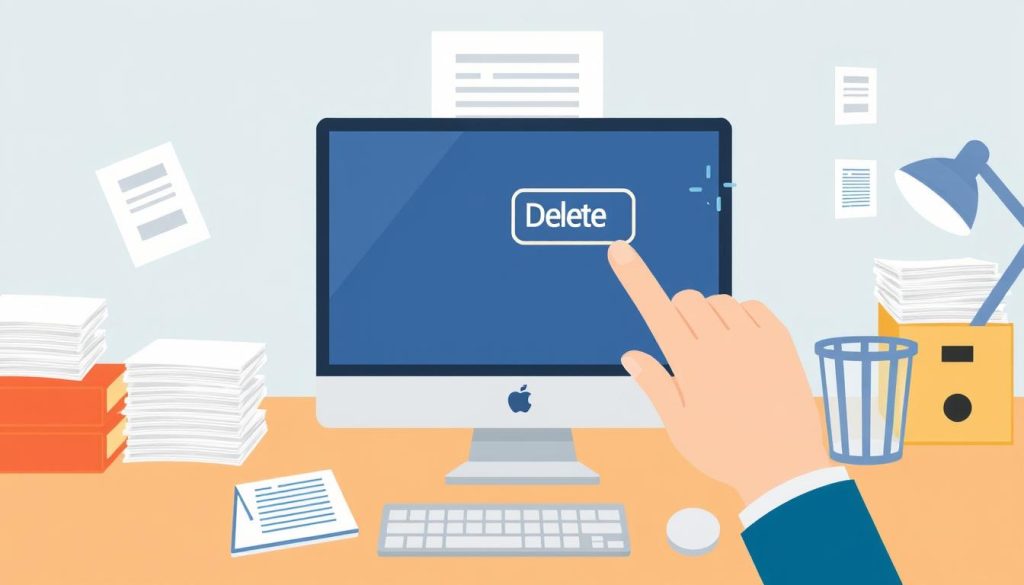
Dealing with Section Breaks and Page Formatting
Working on a Word document can sometimes lead to issues with section breaks and page formatting. These problems can make it hard to remove pages. It’s important to understand how these elements work together to keep your document organized.
Section breaks in Word help separate different parts of a document. They let you use different formatting, like page orientation and headers, for each section. But, these breaks can sometimes cause pages to behave unexpectedly, making it tough to delete specific pages without messing up the layout.
- Identify Problematic Section Breaks: Look closely at your document to find any section breaks that might be causing trouble. Check for any section breaks that are pushing content onto extra pages.
- Adjust Section Formatting: Try changing the formatting of each section, like page size and margins. This can help keep your document flowing smoothly.
- Utilize Page Break Options: Word has different page break options, like “Continuous,” “Next Page,” and “Odd/Even Page.” These can help you control where content goes on pages and make deleting pages easier.
Knowing how section breaks and page formatting work together helps you confidently remove pages in Word. This ensures your document stays well-organized and looks good.
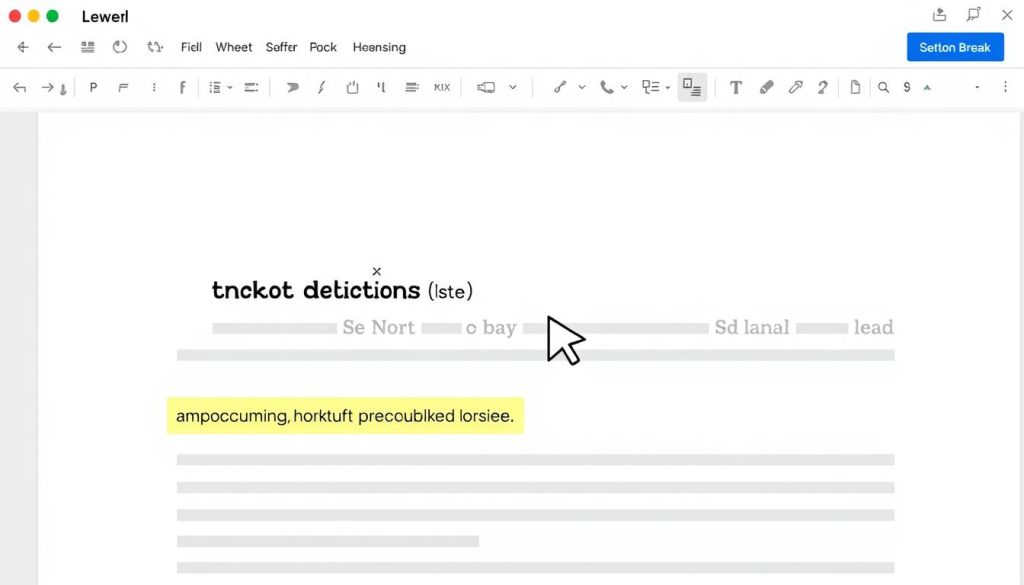
| Page Break Type | Description |
|---|---|
| Continuous | Inserts a page break without creating a new section. |
| Next Page | Inserts a page break and starts the next section on a new page. |
| Odd/Even Page | Inserts a page break and starts the next section on the next odd or even page. |
Using these page break options helps you manage your Word document’s layout and structure. This makes it easier to remove pages as needed without messing up the design.
Advanced Techniques for Complex Documents
Exploring removing pages in Microsoft Word requires advanced techniques for complex documents. These documents have elements like tables, images, headers, and footers. These can make removing pages tricky. We’ll look at strategies and best practices for removing extra pages or deleting the second page in these documents.
Working with Tables and Images
Tables and images are key to a document’s structure and layout. When removing pages from Word, think about how these elements are placed. Adjust your approach to keep the document’s integrity and formatting.
- Find the pages with tables or images to remove.
- Make sure removing these pages doesn’t mess up the layout.
- Think about how it affects page numbers and cross-references.
- Adjust the layout of remaining elements to keep the design.
Managing Headers and Footers
Headers and footers are vital for document structure and information. When deleting pages in Word, manage these elements well. This keeps your document looking professional.
- Check the headers and footers on pages to remove. Make sure the rest has the right info.
- Update page-specific content or numbering in headers and footers.
- Adjust the layout and formatting of headers and footers for a smooth transition.
Mastering these advanced techniques lets you handle complex documents with ease. You’ll keep your Microsoft Word files structured and cohesive.
| Technique | Description | Benefits |
|---|---|---|
| Handling Tables and Images | Carefully manage the placement and positioning of tables and images when removing pages to maintain document integrity. | Ensures a seamless transition and preserves the intended layout and design. |
| Managing Headers and Footers | Review and update headers and footers to reflect the changes made by deleting pages. | Maintains a consistent and professional appearance throughout the document. |
Troubleshooting Common Page Deletion Issues
Deleting pages in Microsoft Word can be tricky. You might face issues like blank pages or formatting problems. We’ll show you how to delete a page word, erase page word smoothly.
Dealing with Stubborn Blank Pages
Blank pages can be frustrating, even after trying to delete pages in word. Hidden formatting or page breaks might be the cause. Check for unusual section breaks or page layout settings.
Resolving Formatting Inconsistencies
Deleting pages can lead to formatting issues. This is especially true for complex layouts, tables, or images. Review your page structure and try different deletion methods.
Unexpected Document Behavior
Unexpected document behavior, like page reordering, can happen. This is often due to complex structures or hidden formatting. Try different deletion techniques and undo if needed.
Understanding page structure is key to delete a page in word effectively. By knowing common issues, you can handle them better. This keeps your document organized and professional.
Best Practices for Document Organization
Keeping Word documents organized is key for smooth document management. By sticking to best practices for formatting and regular upkeep, you can dodge common problems. This ensures your documents stay neat and professional.
Maintaining Clean Formatting
Having consistent formatting is essential for a tidy document. It’s important to check your documents often for any formatting issues. Look out for things like:
- Ensuring consistent font styles, sizes, and spacing throughout the text
- Properly aligning and formatting headings, paragraphs, and lists
- Removing any unnecessary or duplicate page breaks
- Properly inserting and formatting tables, images, and other elements
Keeping your formatting neat and consistent makes your documents look better. It also makes it simpler to delete slides in Word, get rid of two pages, and handle any word delete page problems.
Regular Document Maintenance
Regular upkeep is vital for keeping Word files organized. Make time to regularly check your documents for any issues. This includes:
- Reviewing the document layout and structure
- Checking for any unnecessary page breaks or section breaks
- Addressing any formatting inconsistencies or errors
- Removing any unwanted or blank pages
- Backing up your files to ensure data integrity
By making document organization and maintenance a regular part of your workflow, you’ll keep your Word files in great shape. This way, you’ll avoid the hassle of dealing with unwanted pages or formatting problems later on.
Conclusion
In this article, we’ve looked at many ways to manage pages in Microsoft Word. We’ve covered how to understand page structure and how to delete pages. I hope you now have a clear guide to help you manage your documents better.
Now you know how to spot and fix page problems. You can remove a page, get rid of blank pages, or handle complex layouts. The tips in this article will help you manage your Word documents with ease.
Keeping your documents clean and organized is key for any professional or academic work. By using these remove a page in word, how do you remove a blank page in word, and delete empty page in word tips, you’ll work more efficiently. This will improve the quality of your work and boost your productivity.
FAQ
How do I delete a page in Word?
You can delete a page in Word in several ways. Use the Backspace or Delete key to start. You can also select and delete content on a page. Adjusting page breaks or removing section breaks are other options. The best method depends on your document’s structure and situation.
How do I remove a blank page in Word?
Removing a blank page in Word can be tricky. First, look for hidden formatting issues like paragraph marks or section breaks. These might be causing the blank page. Then, use the Backspace or Delete key to remove it. Adjusting page layout and formatting can also help.
How do I delete multiple pages in Word?
Deleting multiple pages in Word is straightforward. Select the pages you want to remove and press Backspace or Delete. The Navigation Pane can also help you find and delete unwanted pages quickly.
What keyboard shortcuts can I use to delete pages in Word?
Useful shortcuts for deleting pages in Word include: – Ctrl + Backspace: Deletes the current page – Ctrl + G then Enter: Opens the Go To dialog box to navigate to a specific page – Ctrl + Home: Moves the cursor to the beginning of the document – Ctrl + End: Moves the cursor to the end of the document
How do I remove a second page in Word?
To remove a second page in Word, follow these steps: 1. Look for section breaks or page breaks that might be causing the extra page. 2. Adjust the page layout and formatting to get rid of the unwanted page. 3. Use the Navigation Pane to find and delete the unnecessary page. 4. Alternatively, select the content on the second page and press Backspace or Delete to remove it.