As someone who loves tech, I know how crucial it is to have a good troubleshooting tool. Safe Mode in Windows 10 is just that. It’s a special boot mode that helps you find and fix system problems. In this article, I’ll show you seven ways to get into Safe Mode. This way, you can quickly fix your PC issues when they happen.
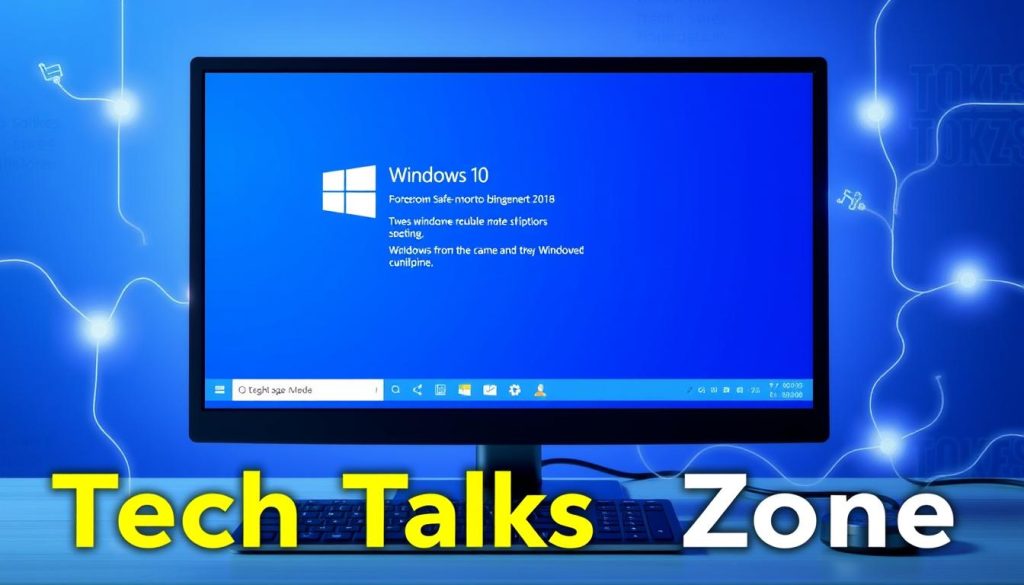
Key Takeaways
- Learn seven different ways to access Safe Mode in Windows 10
- Understand the importance of Safe Mode for troubleshooting system issues
- Discover the benefits of using Safe Mode to diagnose and resolve problems
- Familiarize yourself with common issues when accessing Safe Mode and their solutions
- Gain the confidence to efficiently troubleshoot your Windows 10 device using Safe Mode
Understanding Safe Mode and Its Importance
Safe Mode in Windows 10 is a special feature for troubleshooting. It lets your PC start up with only the basic drivers and services. This makes it easier to find and fix problems that stop your system from working right.
Whether you’re dealing with PC boot issues, software problems, or other technical troubles, Safe Mode can help. It’s a useful tool to get your computer running smoothly again.
What is Safe Mode in Windows 10?
Safe Mode in Windows 10 is a special startup option. It loads the operating system with only a few drivers and services. This simple setup helps you find and fix problems by isolating them.
When to Use Safe Mode
There are several times when you might need to boot your Windows 10 PC into Safe Mode. Some common reasons include:
- When your computer crashes, freezes, or acts strangely
- If you think a new program or driver is causing trouble
- When you need to fix startup problems or system files
- If you’re having trouble with your internet or network
Benefits of Safe Mode for Troubleshooting
Booting into Safe Mode has many advantages for troubleshooting. Some key benefits are:
- It isolates problems by loading only the basic drivers and services
- It lets you remove bad programs or drivers safely
- It provides a safe space for running diagnostics and system scans
- It gives you access to system recovery tools and advanced troubleshooting options
By understanding Safe Mode in Windows 10, you can use it to quickly find and fix many technical problems on your computer.
Quick Methods to Access Safe Mode from Windows 10 Settings
Knowing how to quickly start Safe Mode in Windows 10 is crucial. Safe Mode is a great tool for fixing system problems. You can easily start windows 10 in safe mode from your settings.
Using the Settings App
Starting windows 10 in safe mode through the Settings app is fast. Here’s how to do it:
- Open the Settings app by pressing the Windows key + I.
- Navigate to the “Update & Security” section.
- Click on “Recovery” and then select “Restart now” under the “Advanced startup” option.
- In the next menu, choose “Troubleshoot” and then select “Advanced options”.
- Finally, select “Startup Settings” and click “Restart” to enter the windows 10 safe mode at startup.
Using the System Configuration Utility (MSConfig)
Another quick way to get into Safe Mode is through MSConfig. Here’s how:
- Press the Windows key + R to open the Run dialog box.
- Type “msconfig” and press Enter.
- In the System Configuration window, navigate to the “Boot” tab.
- Check the “Safe boot” option and select the desired Safe Mode configuration.
- Click “Apply” and then “OK” to save the changes and restart your computer.
These methods make it easy to start Safe Mode from your Windows 10 settings. They help you fix system problems quickly.

7 Ways to Access Safe Mode in Windows 10
Accessing Safe Mode in Windows 10 can seem tricky. But knowing how to do it can really help when you’re fixing system problems. Here are seven ways to start your Windows 10 device in Safe Mode.
Using F8 or Shift+F8 During Boot
Pressing F8 or Shift+F8 during startup is a classic way to get into Safe Mode. This opens the Windows Advanced Options menu. From there, you can pick “Safe Mode” or “Safe Mode with Networking” to run your system in a simpler state.
Through System Configuration (MSConfig)
You can also use the System Configuration (MSConfig) tool. Open the Start menu and search for “msconfig.” Then, in the System Configuration window, go to the “Boot” tab. Choose “Safe boot” and pick your Safe Mode preference. Finally, apply the changes.
Recovery Environment Method
If your system won’t start up normally, try the Recovery Environment. Press the Windows key + R at startup, then choose “Troubleshoot” and “Advanced options.” Next, pick “Startup Settings” and select the Safe Mode option that works for you.
Using Settings App
Windows 10 also lets you access Safe Mode through the Settings app. Go to Settings > Update & Security > Recovery. Under “Advanced startup,” click “Restart now.” This will take you to the Recovery Environment, where you can pick Safe Mode.
| Method | Description |
|---|---|
| F8 or Shift+F8 During Boot | Press the F8 or Shift+F8 keys during the boot process to access the Windows Advanced Options menu and select Safe Mode. |
| System Configuration (MSConfig) | Open the System Configuration tool, navigate to the Boot tab, and select the Safe boot option. |
| Recovery Environment | Access the Recovery Environment by pressing the Windows key + R during startup, then select Troubleshoot > Advanced options > Startup Settings. |
| Settings App | Go to Settings > Update & Security > Recovery, and under Advanced startup, click “Restart now” to access the Recovery Environment. |
These are some of the ways to access f8 safe mode, boot into safe mode windows 10, windows 10 safe mode during boot, and how to boot windows 10 in safe mode. Knowing these methods can help you fix problems on your Windows 10 device.
Common Issues When Accessing Safe Mode and Their Solutions
Getting into Safe Mode on Windows 10 can be tough. But, I’m here to help. We’ll look at common problems and how to solve them fast.
Troubleshooting the “Start Button Not Working” Problem
When the start button won’t work, it’s really frustrating. But, there are simple fixes. First, restart your computer and press F8 or Shift+F8 keys during boot. This will show the windows 10 safe mode menu.
If that doesn’t work, try the Settings app or the System Configuration (MSConfig) tool.
Dealing with a “Blank Screen” During Boot
A blank screen when trying to force windows 10 safe mode is another common problem. It might be due to hardware or software issues. Try removing any extra devices like external hard drives or printers.
Also, try booting in Safe Mode with Networking. This can help if it’s a network problem.
| Common Issue | Possible Solution |
|---|---|
| Start button not working | Restart and tap F8 or Shift+F8 during boot Access Safe Mode through Settings app Use System Configuration (MSConfig) tool |
| Blank screen during boot | Unplug unnecessary peripherals Boot in Safe Mode with Networking |
If you’re still having trouble how to fix start button in safe mode or accessing windows 10 safe mode from boot up, get help from a pro. They can fix the problem fast.
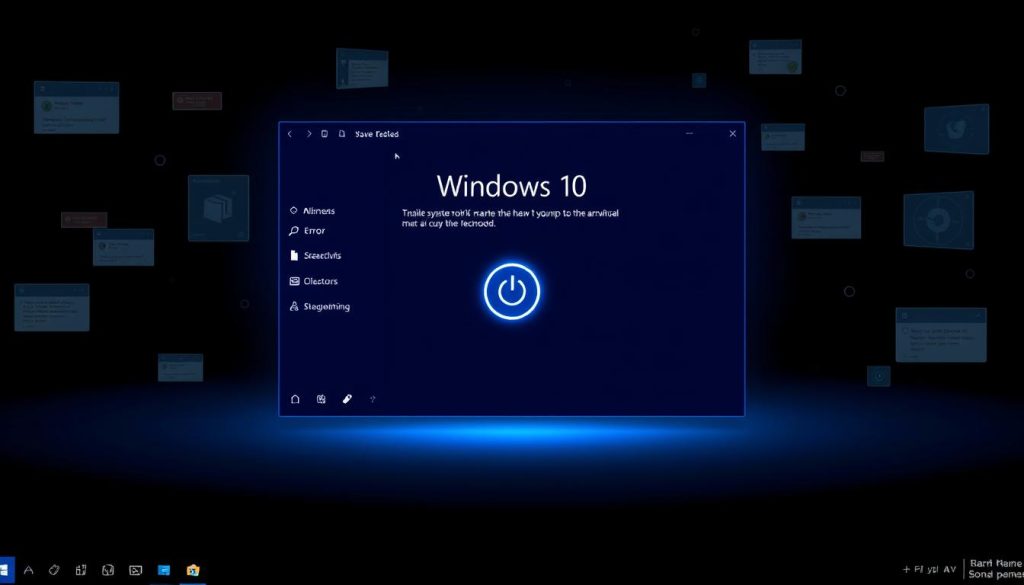
Conclusion
In this guide, we’ve looked at how to get into Safe Mode in Windows 10. We’ve shown you how to use the F8 or Shift+F8 keys during boot. We’ve also explained how to navigate the Settings app.
Being able to boot into Safe Mode is key for Windows 10 users. It helps you find and fix problems that stop your computer from working right. Whether it’s a bad driver, a damaged system file, or a virus, Safe Mode is a safe place to work on these issues.
Remember, knowing when and how to use Safe Mode is important. By learning the methods we’ve discussed, you’ll be ready to fix your Windows 10 device when it’s not working right. So, if you run into a problem, try rebooting in Safe Mode and start troubleshooting.
FAQ
What is Safe Mode in Windows 10?
Safe Mode in Windows 10 is a special mode. It loads the operating system with just the basic drivers and features. It helps you fix problems when Windows won’t work right.
When should I use Safe Mode in Windows 10?
Use Safe Mode when your Windows 10 computer has issues. This includes software problems, system crashes, or when it won’t start up. Safe Mode loads only what’s needed to run Windows, helping you find and fix problems.
What are the benefits of using Safe Mode in Windows 10?
Safe Mode in Windows 10 has many benefits. It lets you troubleshoot and diagnose system issues. You can also do maintenance tasks and remove bad software or drivers without other programs getting in the way. Plus, you can access system settings that are hard to get to in regular Windows.
How do I boot into Safe Mode from the Windows 10 Settings app?
To boot into Safe Mode from the Windows 10 Settings app, do this: 1. Open the Settings app. 2. Click on “Update & Security.” 3. Select “Recovery” from the left-hand menu. 4. Under “Advanced startup,” click on “Restart now.” 5. In the “Choose an option” screen, select “Troubleshoot.” 6. Then, select “Advanced options” and choose “Startup Settings.” 7. Finally, click on “Restart,” and once your computer restarts, select the “Enable Safe Mode” option.
How can I access Safe Mode using the F8 or Shift+F8 keys during boot?
To access Safe Mode using the F8 or Shift+F8 keys during boot, do this: 1. Restart your computer. 2. As soon as your computer starts booting up, repeatedly press the F8 or Shift+F8 key. 3. This will bring up the Advanced Boot Options menu, where you can select “Safe Mode” or “Safe Mode with Networking” and press Enter.
How do I access Safe Mode through the System Configuration (MSConfig) tool?
To access Safe Mode through the System Configuration (MSConfig) tool, do this: 1. Press the Windows key + R to open the Run dialog box. 2. Type “msconfig” and press Enter. 3. In the System Configuration window, click on the “Boot” tab. 4. Under “Boot options,” check the “Safe boot” box and select the desired Safe Mode option. 5. Click “OK” and then “Restart” to boot into Safe Mode.
How can I access Safe Mode using the Recovery Environment?
To access Safe Mode using the Recovery Environment, do this: 1. Restart your computer and interrupt the normal boot process. 2. When you see the Windows logo, press the Shift key and continue to hold it down until the “Choose an option” screen appears. 3. Select “Troubleshoot,” then “Advanced options,” and finally “Startup Settings.” 4. Click “Restart,” and once your computer restarts, select the “Enable Safe Mode” option.