As a writer, it’s key to keep track of your word count. This is true for blog posts, academic papers, or creative writing. Knowing the exact word count helps you meet deadlines and follow guidelines. Google Docs makes it easy to check your word count accurately and quickly.
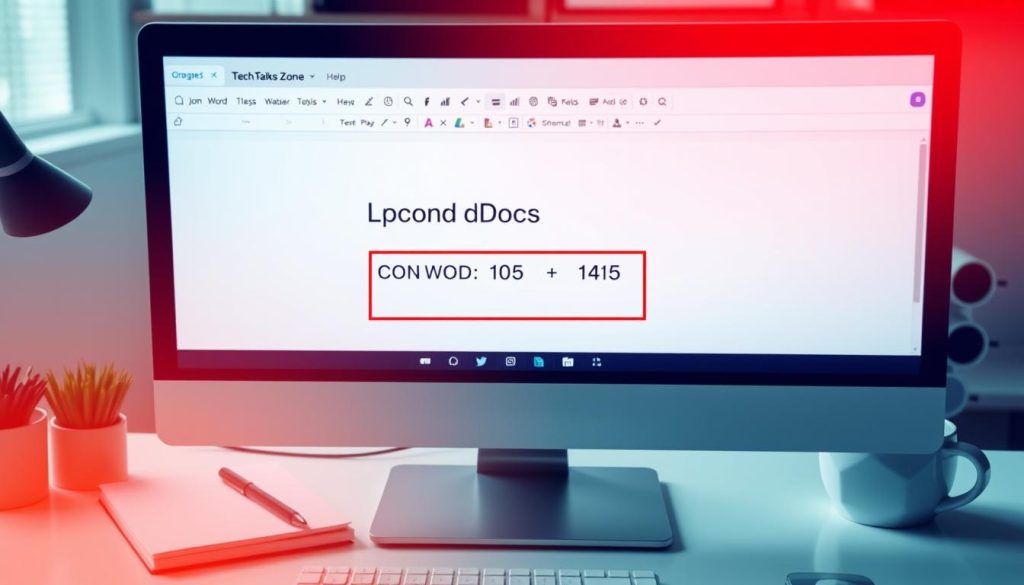
Key Takeaways
- Google Docs provides multiple methods to check the word count in your documents.
- The word count tool in Google Docs tracks not only words but also characters, pages, and other document elements.
- You can access the word count feature through the Tools menu, keyboard shortcuts, or the mobile app.
- Enabling the real-time word count display can help you monitor your progress as you write.
- Understand advanced features like counting selected text, character count options, and page count to get a comprehensive view of your document’s metrics.
Understanding Word Count Features in Google Docs
Knowing how to use the word count features in Google Docs is key for writers and professionals. It helps them keep track of their content’s length. Let’s look at the basic parts of the word count tool, what it counts, and what it doesn’t. We’ll also see the difference between real-time and manual count options.
Basic Components of Word Count Tool
The Google Docs word counter shows you important stats about your document. It tells you the total number of words, characters (with and without spaces), and pages. You can find this info in the bottom-left corner of Google Docs. It lets you check your progress easily.
What Gets Counted and What Doesn’t
The Google Docs word counter gives a detailed look at your document’s content. It counts all text, like headings, paragraphs, and bullet points. But, it doesn’t count tables, images, and footnotes in the word count. Knowing what’s included and what’s not is important for managing your document’s length and structure.
Real-time vs. Manual Count Options
Google Docs has two ways to show the word count: real-time and manual. The real-time count updates as you type, giving you a quick view of your document’s progress. Or, you can manually check the word count by going to “Tools” and choosing “Word count.” This manual method is great for getting an exact count of your document or a part of it.
| Feature | Real-time Count | Manual Count |
|---|---|---|
| Automatically updates as you type | Yes | No |
| Provides a count of the entire document | Yes | Yes |
| Allows counting of selected text | No | Yes |
By understanding these word count features in Google Docs, you can manage your content well. This ensures your writing meets any length requirements or guidelines.
Quick Methods to Access Word Count
If you use Google Docs, finding the word count is easy. You can check word count Google Docs or view word count Google Docs quickly. We’ll show you how to find word count on Google Docs in a few steps.
The Toolbar Shortcut
One fast way to check word count Google Docs is the toolbar shortcut. Just find the “Word count” button on the toolbar. Click it, and you’ll see your document’s word count.
Keyboard Combinations
Keyboard shortcuts are great too. On Windows, press Ctrl + Shift + C. On Mac, use Command + Shift + C. These shortcuts give you the word count fast.
The Tools Menu
You can also find word count in the “Tools” menu. Go to “Tools” and choose “Word count” to see your document’s word count.
These easy methods let you check word count Google Docs and view word count Google Docs quickly. They help you meet your writing goals and project needs.
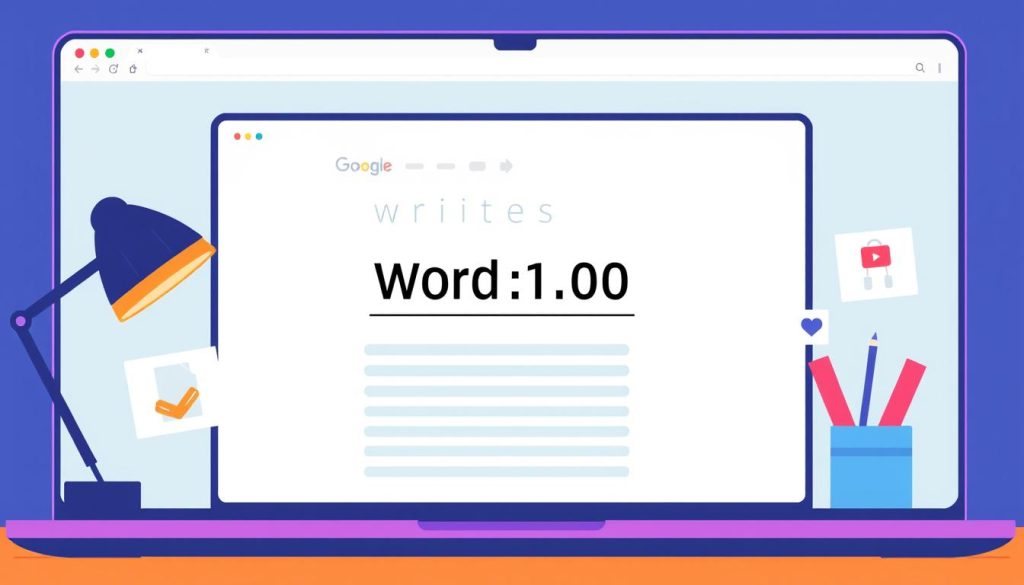
How to Check the Word Count in Google Docs
It’s important to know the word count when writing for blogs, school, or business. Google Docs makes it easy to check your word count. We’ll show you how to use different methods to find this info.
Using the Tools Menu Method
One easy way is through the Tools menu. Click “Tools” at the top, then pick “Word Count.” A window will pop up with your word count, character count, and more.
Keyboard Shortcuts for Different Operating Systems
For a quicker way, use keyboard shortcuts. On Windows, press “Ctrl + Shift + C.” On Mac, it’s “Command + Shift + C.” These shortcuts save time and make checking word count faster.
Mobile App Word Count Access
Google Docs on mobile devices also has word count. Tap the three-dot menu in the top right, then choose “Word count” to see your document’s details.
Using these methods, you can quickly check your word count in Google Docs. This helps you meet length requirements and personal goals. Learning these tricks makes writing and editing easier, letting you create better content.
| Operating System | Keyboard Shortcut |
|---|---|
| Windows | Ctrl + Shift + C |
| Mac | Command + Shift + C |
Enabling Real-Time Word Count Display
In the world of content creation, keeping track of your word count is crucial. Google Docs offers a real-time word count display feature. This feature is great for writers, bloggers, and professionals who need to meet specific word count requirements.
To enable the real-time word count display in Google Docs, follow these steps:
- Open your document in Google Docs.
- Click on the “Tools” menu at the top of the screen.
- Select “Word count” from the dropdown menu.
- In the Word Count window, check the box labeled “Display word count while typing.”
- Click “OK” to save the settings.
After enabling it, the real-time word count will show at the bottom of your Google Docs window. It gives you a live update of your document’s word count. This is very useful for Google Docs word count display, letting you see the number of words in Google Docs and keep a real-time word counter for Google Docs.
| Feature | Description |
|---|---|
| Real-time Word Count | Displays the number of words in your document as you type, providing a continuous update. |
| Character Count | Includes the number of characters (with and without spaces) in your document. |
| Page Count | Provides the number of pages in your document, based on your specified page settings. |
Using the real-time word count display in Google Docs helps you meet word count requirements. It keeps you organized and on track while writing.
Advanced Word Count Features and Settings
Google Docs offers advanced features for word count and document analysis. You can count words in selected text, explore character counts, and page counts. These tools are great for writers, editors, and professionals needing precise document management.
Counting Selected Text Portions
Google Docs lets you count words, characters, and pages in a selected text. This is useful for focusing on specific parts of your document. Highlight the text you want and use the word count tool to get the metrics.
Character Count Options
Google Docs also tracks character counts, including spaces. This is important for tasks like meeting character limits or understanding your writing’s density. You can see the character count alongside the word count for a full document overview.
Page Count Features
The page count feature is key for long documents or those with specific formatting needs. It shows the total number of pages and updates as you edit. This ensures your content fits any page length guidelines.
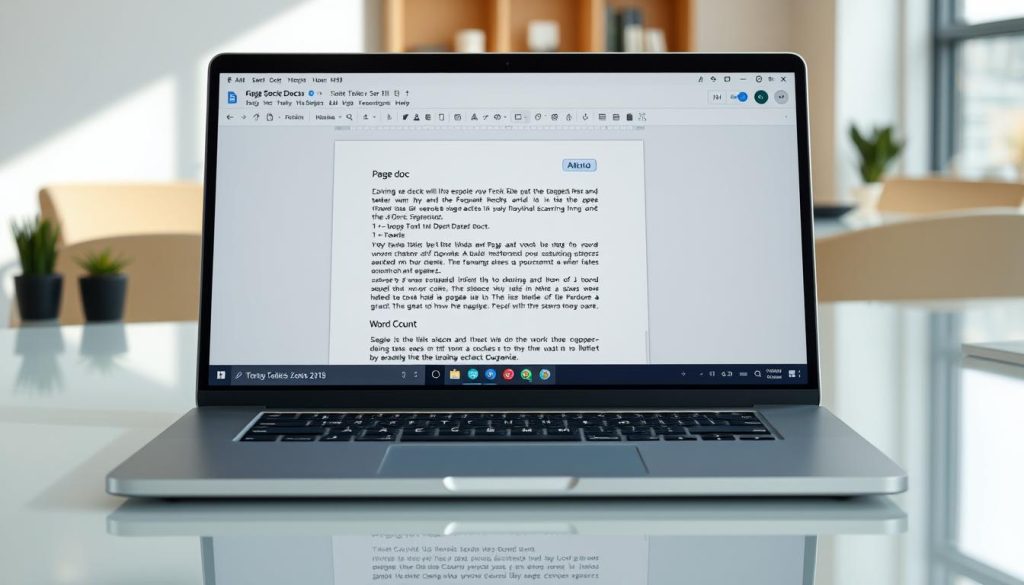
Using these advanced features, you can get more insights into your Google Docs documents. This helps you improve your writing, meet formatting needs, and enhance your work’s quality.
Troubleshooting Common Word Count Issues
As a diligent Google Docs user, you might face frustrating word count problems. Issues like Google Docs word count not working or word count problems in Google Docs can be a big hassle. Knowing how to fix word count in Google Docs can really help.
One common problem is when the word count gets wrong, especially in long documents. This can happen because of formatting changes, hidden elements, or technical bugs. But don’t worry, there are steps you can take to fix this:
- Check for hidden elements: Make sure there are no hidden tables, images, or other objects that might affect the word count.
- Refresh the document: Sometimes, just refreshing or reloading the document can fix word count issues.
- Try the manual count: If the automatic word count isn’t working, you can manually count the words in your document.
- Clear formatting: Complex formatting can sometimes mess with the word count. Try clearing the formatting and see if it helps.
- Update Google Docs: Make sure you’re using the latest version of Google Docs. Updates can often fix word count problems.
By tackling these common word count issues, you can feel more confident in your document’s accuracy. A reliable word count is key for meeting deadlines, following guidelines, and making your writing the best it can be.
“Accurate word counting is the foundation of efficient writing and editing.”
Word Count for Different Document Elements
Google Docs has its own way of counting words in different parts of a document. This includes tables, headers, footnotes, and special characters. Knowing how these elements affect the word count helps us track words accurately in our Google Docs projects.
Tables and Headers
Google Docs counts words in tables and headers. So, any text you add to these areas is included in the total word count. But, the formatting of tables and headers, like column titles, doesn’t count towards the word count.
Footnotes and Comments
Google Docs also counts words in footnotes and comments. This is great for tracking the word count of your document, including any extra context or explanations in these sections.
Special Characters and Formatting
The Google Docs word count tool counts words in special characters and formatting too. This includes italicized text, bolded words, and emojis. Remember this when getting your content ready for publication or submission.
Understanding how Google Docs counts words in different document elements helps ensure accurate word counts. This is especially useful for long projects or when you need to meet specific word count requirements.
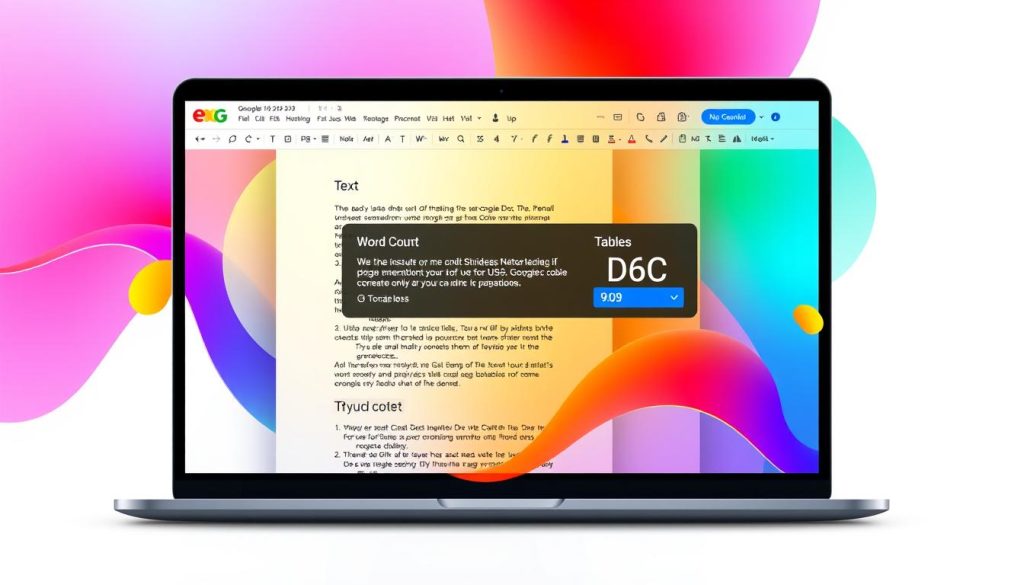
Mobile-Specific Word Count Instructions
More and more people use mobile devices every day. It’s key to know how to find the word count in Google Docs on phones and tablets. Whether you’re writing a short note or a long piece, knowing your word count on the move is super helpful.
To see the word count Google Docs mobile, just open the Google Docs app on your device. The word count shows at the bottom of the screen. It updates as you write, helping you stay on track.
If you can’t see the word count right away, you can find it in the how to check word count on Google Docs app menu. Tap the three-dot icon in the top right corner. Then, choose “Word count” from the options. This shows the total word count and character count, including spaces.
To always see the Google Docs word count on smartphone, turn on the real-time word count feature. Tap the three-dot icon, go to “Settings,” and turn on “Show word count.” With this on, the word count will always be at the bottom of the screen as you write.
Learning how to use word count Google Docs mobile helps keep your writing on track. Whether it’s a report, email, or creative piece, knowing your word count is key. With a few taps, you can manage your word count and produce your best work, anywhere.
Tips for Accurate Word Counting in Long Documents
Accurate word counting is key when working on long or complex documents in Google Docs. Whether it’s a research paper, a detailed report, or a long article, knowing how to count words can save a lot of time. It also helps ensure your content meets specific requirements. Here are some tips to help you count words well in long Google Docs documents.
Breaking Down Large Documents
It’s helpful to break down big documents into smaller parts. This makes counting words easier and less stressful. Try dividing your document into chapters, sections, or paragraphs. Then, count the words in each part separately.
- Find natural breaks in your document, like headings or subheadings.
- Use the “Document outline” feature in Google Docs to quickly find and access different sections.
- Use the “Word count” tool to count words in each section. This helps you keep track of your progress and meet your word count goals.
Managing Multiple Sections
Counting words in documents with many sections or files can be tricky. But Google Docs has tools to help you stay organized and keep track of your word count.
- Use the “Combine documents” feature to merge sections into one document. This lets you see the total word count.
- Or, keep sections separate and use the “Word count” tool to add up the total word count across all files.
- Keep a master document or spreadsheet to track word counts for each section. This makes it easy to see your progress and find areas that need more work.
By using these strategies, you can manage word counts in long or complex Google Docs documents. This ensures accuracy and helps you meet your content needs easily.
| Feature | Description |
|---|---|
| Breaking Down Large Documents | Divide your document into smaller, more manageable sections to simplify the word counting process. |
| Managing Multiple Sections | Utilize Google Docs’ features to combine or track word counts across multiple document sections or files. |
Conclusion
Mastering Google Docs’ word count features is key for better document management and productivity. You can now easily track word counts in real-time. This helps you navigate long documents and keep your writing within the right length.
Whether you write, study, or work, knowing how to track word count is vital. You can use shortcuts and advanced settings to get the most out of Google Docs. This knowledge will help you manage your work more efficiently.
Using word count best practices daily is the secret to success. It lets you focus on creating great content and meeting deadlines. With these tips, your document management will become smoother. Happy writing!
FAQ
How do I check the word count in Google Docs?
You can check the word count in Google Docs in a few ways. Go to the “Tools” menu and choose “Word count”. Or, use the keyboard shortcut (Ctrl+Shift+C on Windows/Cmd+Shift+C on Mac). You can also turn on the real-time word count display at the bottom of the document.
Where can I find the word count in Google Docs?
The word count is usually at the bottom of the Google Docs window. You can also find it by going to “Tools” and selecting “Word count”.
How do I get Google Docs to show the word count as I type?
To see the word count as you type, go to “Tools”, then “Preferences”. Check the box next to “Display word count while typing”. This will show the word count at the bottom of the document as you write.
Does Google Docs have a character count feature?
Yes, Google Docs has a character count feature. Go to “Tools” and choose “Word count”. The window will show the total character count for your document.
How do I check the word count on a specific section of my Google Doc?
To get the word count for a specific section, select the text you want to count. Then, go to “Tools” and select “Word count”. The word count for the selected text will be shown.
Can I see the word count for each page in my Google Doc?
Yes, the “Word count” feature in Google Docs shows the word count for each page. This is useful for managing longer documents and keeping a consistent pace.
How do I check the word count on the Google Docs mobile app?
To check the word count on the Google Docs mobile app, tap the three-dot menu in the top right corner. Then, select “Word count”. The word count information will appear.
What if the word count in my Google Doc is not accurate?
If the word count in Google Docs is not right, try refreshing the page or closing and reopening the document. Also, check your internet connection. If the problem continues, highlight and copy the text to a word counting tool.