In today’s fast-changing digital world, managing your Windows 10 product key is key. You might need it when reinstalling your OS, moving your license to a new device, or just to check it. This guide will show you three easy ways to find your Windows 10 product key in 2025. You’ll learn how to keep your software licenses in order.

Key Takeaways
- Discover three proven methods to find your Windows 10 product key in 2025
- Understand the significance of your product key and how it impacts your Windows 10 experience
- Learn about the different types of Windows 10 licenses and how they affect your product key retrieval
- Troubleshoot common issues and find solutions when using Command Prompt or third-party tools to recover your key
- Explore physical and digital documentation sources to locate your Windows 10 product key
Understanding Windows 10 Product Keys and Their Importance
A Windows 10 product key is a unique 25-character code. It’s your digital license for the Windows 10 operating system. This key is key to activating and authenticating your Windows 10, making sure it’s legitimate and fully functional. Knowing about Windows 10 product keys is important because they affect your user experience and access to updates and security patches.
What is a Windows 10 Product Key?
A Windows 10 product key is a vital part of the software licensing system. It’s an alphanumeric code that checks if your Windows 10 installation is real. Without a valid product key, you might face limitations or not be able to use some Windows 10 features.
Why You Might Need Your Product Key
There are times when having your Windows 10 product key is helpful. For example, you might need it to reinstall or upgrade your operating system. Or to transfer your license to a new device or troubleshoot activation issues. Keeping a record of your product key helps you solve any problems with your Windows 10 installation quickly.
Different Types of Windows 10 Licenses
Windows 10 comes in different licensing models, each needing its own product key. These include:
- Retail licenses: Bought directly from Microsoft or authorized retailers, with a unique product key for each copy of Windows 10.
- Volume licenses: Given to organizations buying many Windows 10 licenses, often with a shared product key.
- OEM (Original Equipment Manufacturer) licenses: Found on new PCs, laptops, or tablets, with the product key in the device’s hardware or documentation.
Knowing the type of Windows 10 license you have helps you find and manage your product key better.
How to Find Windows 10 Product Key in 3 Ways in 2025
Finding your Windows 10 product key is important for many reasons. You might need it when reinstalling your OS, moving your license to a new device, or for other reasons. I’ll show you three easy ways to find your Windows 10 product key in 2025.
Using Command Prompt
The Command Prompt is a great tool for finding your product key. It’s easy to use and can get the job done quickly. I’ll explain how to use wmic and slmgr commands to find your how to view windows product key fast.
Third-Party Software Solutions
If you like using software, there are many tools that can help you find your how to find windows product key windows 10. I’ll look at some top options, discussing their features and what they offer. This will help you pick the best one for you.
Locating the Product Key on Physical Packaging or Documentation
If you still have your original packaging or documentation, you can find your windows 10 product key location there. I’ll show you how to look for it on your physical materials. I’ll also explain how to use digital records and your Microsoft account to find the key.
By the end of this section, you’ll know all about finding your Windows 10 product key in 2025. You’ll be able to easily manage your operating system license.

It’s important to have your Windows 10 product key ready for various situations. Make sure to keep it safe and easy to find. Let’s get into the details of each method so you can find your key whenever you need it.
Using Command Prompt to Retrieve Your Product Key
Looking to get your Windows 10 product key from the command prompt? You’re in the right place. This guide will show you how to find your key using the command line. It’s easy, whether you’re tech-savvy or just need a quick fix.
Command Line Methods for Key Recovery
Using the command prompt is a simple way to find your Windows 10 product key. Here’s how:
- Open the Command Prompt by searching for it in the Windows Start menu.
- Type the following command and press Enter:
wmic path softwarelicensingservice get OA3xOriginalProductKey - Your Windows 10 product key will be displayed in the command prompt window.
Troubleshooting Common Command Prompt Issues
At times, the command prompt method might not work as expected. Here are common issues and how to fix them:
- The command doesn’t work: Make sure you’re typing it right and have the right permissions.
- No product key is displayed: Your key might be hidden or not accessible with this method. Try other methods, like third-party software or checking your Microsoft account.
Advanced PowerShell Commands for Key Discovery
For those who are more tech-savvy, there are advanced PowerShell commands. These commands explore the system deeper and might offer more info or troubleshooting options. But, use them carefully, as they can change system settings if not used right.
If you’re okay with PowerShell, try this command to get your product key:
Get-ItemProperty -Path 'HKLM:\SOFTWARE\Microsoft\Windows NT\CurrentVersion' -Name 'ProductKey'Remember, command prompt and PowerShell are just a couple of ways to find your Windows 10 product key. If you run into problems or have more questions, feel free to ask for help.
Finding Product Key Through Third-Party Software Solutions
In today’s world, software is a big part of our lives. There are many third-party tools to help find Windows 10 product keys. These tools can be quick and easy, but picking a safe one is key.
Using a product key search or windows 10 key finder tool is fast and simple. They scan your system quickly, giving you your key in a few clicks. This is great if you lost your original documents or setting up a new device.
- Reliable win10 product key finder tools save time and trouble in finding your Windows 10 key.
- They often have extra features, like backing up your key or moving it to a new device.
- But, it’s important to check the software’s reputation and safety before using it.
When picking a product key search tool, look for ones with good reviews and from trusted developers. Stay away from unknown apps to keep your system safe.
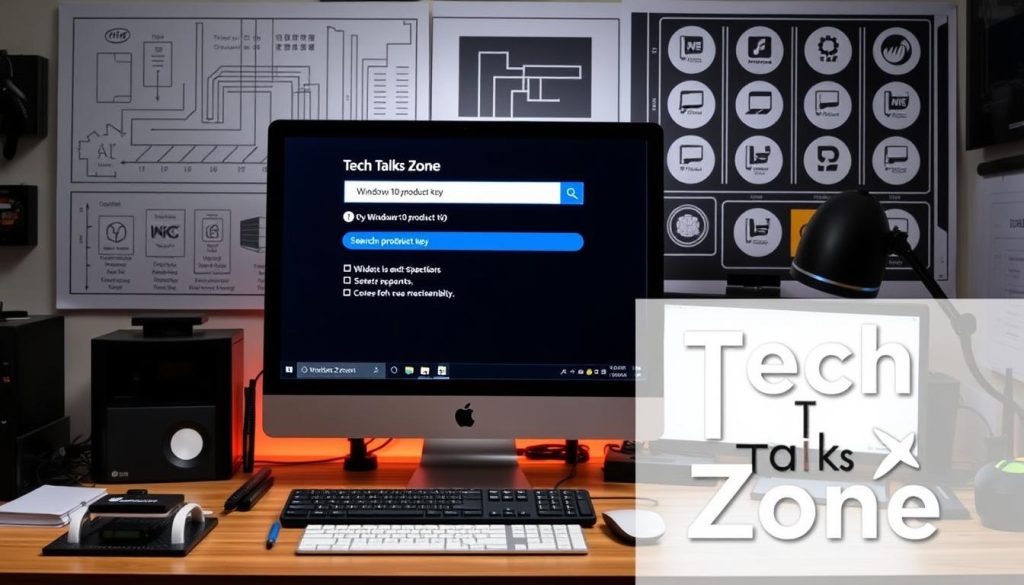
By choosing a reliable windows 10 key finder tool, you can quickly find your product key. This keeps your device safe and well-protected. With the right tool, managing your Windows 10 license is easier.
Locating Product Key on Windows 10 Package and Documentation
Finding your Windows 10 product key is easy if you have the original packaging or documentation. This key is unique and lets you activate or reinstall Windows 10. It’s crucial for using your software.
Physical Location of Product Keys
If you bought a physical copy of Windows 10, the key is on a sticker or card in the box. It might be inside the box, on the back of the disc, or on a separate card. Make sure to keep it safe, as you’ll need the windows 10 serial number to activate your system.
Digital Purchase Records and Receipts
If you downloaded Windows 10 or bought it digitally, your key is in your purchase records or digital receipt. Look in your email or account with the retailer where you bought it. The windows 10 license gib should be there, helping if you lost the physical packaging.
Microsoft Account Association
If you’ve already activated Windows 10 on your device, the key might be linked to your Microsoft account. Check your Microsoft account settings or the Windows Activation troubleshooter. This way, you can easily find your windows 10 free cd key later.

Knowing where to find your Windows 10 product key helps you activate or reinstall your system when needed. Keep this key safe, as it’s key to your Windows 10 setup and licensing.
Common Problems When Retrieving Windows 10 Product Keys
Finding your Windows 10 product key can be challenging. Several common issues might pop up. Let’s look at these problems and how to fix them.
Lost or Unreadable Product Key Stickers
Worn, faded, or lost product key stickers are a common problem. This often happens over time or if the sticker was not placed well. You’ll need to find another way to get your key, like using a Windows 10 key finder or checking your digital purchase records.
Activation Issues Due to Product Key Problems
Activation problems can also occur, even with your product key. This might be because the key is invalid, already used, or not registered with Microsoft. If you’re having trouble activating, reaching out to Microsoft support might help.
Outdated or Incorrect Product Key Information
It’s possible your product key is outdated or wrong, especially after upgrading or reinstalling Windows 10. This can cause activation issues. Make sure your key is correct for your current Windows 10 version.
Dealing with these common problems requires troubleshooting skills and knowledge of available methods. Understanding these issues and how to solve them can make the Windows 10 activation process smoother.

Conclusion
We’ve looked at three ways to find your Windows 10 product key in 2025. You can use the Command Prompt, third-party software, or check your Windows 10 package. The key to success is knowing why you need this info and looking for it early.
It’s important to keep your product key safe. It proves you own Windows 10 and is useful for future installs. Store it in a safe place, like a password manager or a document, so you can find it easily.
By finding and keeping your Windows 10 product key safe, you’re ready for a great computing experience. Remember, your product key unlocks Windows 10’s full power. So, take good care of it.
FAQ
What is a Windows 10 product key?
A Windows 10 product key is a 25-character code. It’s your digital license to use Windows 10. You need it to activate and install the operating system on your device.
Why might I need to find my Windows 10 product key?
You might need your product key for reinstalling Windows. Or if you’re moving your license to a new computer. It’s also useful for troubleshooting activation issues.
How can I find my Windows 10 product key using Command Prompt?
Open Command Prompt and type “wmic path softwarelicensingservice get OA3xOriginalProductKey”. Then press Enter. Your product key will show up.
Can I use third-party software to find my Windows 10 product key?
Yes, you can use tools like Magical Jelly Bean Keyfinder and ProduKey. They scan your system and find your product key for you.
Where can I find my Windows 10 product key on the physical packaging or documentation?
If you bought a physical copy of Windows 10, the key is on a sticker. Or in the documentation that came with it.
What if I can’t find my Windows 10 product key?
If you can’t find it, check your Microsoft account. Or contact Microsoft support. They can help you find the key or solve the problem.