As a writer or editor, you know how crucial the right punctuation is. The em dash is key for clarity and emphasis in your writing. If you’re using Microsoft Word, you might wonder how to insert an em dash easily. This article will show you four simple steps to master inserting em dashes in Word.

Key Takeaways
- The em dash is a versatile punctuation mark used to set off a phrase or emphasize a point in your writing.
- There are several ways to insert an em dash in Microsoft Word, including using keyboard shortcuts and alt codes.
- Understanding the correct usage of em dashes can help you improve the clarity and flow of your written communication.
- Familiarizing yourself with em dash formatting issues and solutions can ensure your documents maintain a professional appearance.
- Incorporating em dashes effectively can enhance your writing style and make your documents more engaging for your readers.
Understanding Em Dash: What It Is and Why You Need It
As a writer, knowing about punctuation can make your work better. The em dash is a key tool that’s often overlooked. But what is an em dash, and why should you use it in your writing?
Common Uses of Em Dash in Writing
The em dash is a long dash with many uses. It can:
- Set off a sudden change of thought or interruption within a sentence
- Introduce an explanation or additional information
- Replace commas, colons, or parentheses to create a more dramatic pause
- Emphasize a related idea or thought within a sentence
Em Dash vs. En Dash: Key Differences
The em dash and the en dash look similar but have different uses. The en dash is shorter, used for ranges or relationships like dates or numbers. The em dash, however, is more flexible and can be used in many situations to improve your writing.
When to Use Em Dash in Your Documents
Using the em dash wisely can make your writing stand out. Use it for dramatic pauses, to highlight related ideas, or to add extra information. But don’t overdo it, as too many em dashes can make your text seem choppy.
“The em dash is a versatile and often underutilized tool in the writer’s arsenal.”
Learning to use the em dash well can enhance your writing. It makes your documents more engaging, polished, and professional. Just remember to use it thoughtfully, and your writing will benefit greatly.
How to Insert Em Dash in Word: 4 Easy-to-Follow Steps
Adding an em dash in Microsoft Word might seem hard at first. But, I’m here to show you four easy steps to make it simple. Whether you’re writing a professional document, a creative piece, or just need an em dash, I’ve got you covered.
- Using the Ribbon Menu: Find the “Insert” tab in your Word toolbar. Click on the “Symbol” dropdown menu. There, you’ll see the em dash option. Just select it, and it will be added to your document.
- Leveraging AutoCorrect: Word’s AutoCorrect feature is great for inserting em dash in Word. All you have to do is type two hyphens (–) in a row. Word will automatically change it to an em dash.
- Inserting via Symbol Picker: If you prefer not to use the ribbon menu, try the Symbol Picker. Press Ctrl+Symbol (or Alt+X on a Mac) to open the Symbol dialog box. Then, find and select the em dash.
- Keyboard Shortcut: For the fastest way to insert an em dash, use the keyboard shortcut. On Windows, it’s Alt+0151. On a Mac, it’s Option+Shift+-. This single keystroke will add the em dash to your document.
With these four easy methods, you’ll soon be a pro at how to make an em dash in Word. Try out the methods that fit your work style best. And, you’ll never struggle with the Word em dash again.
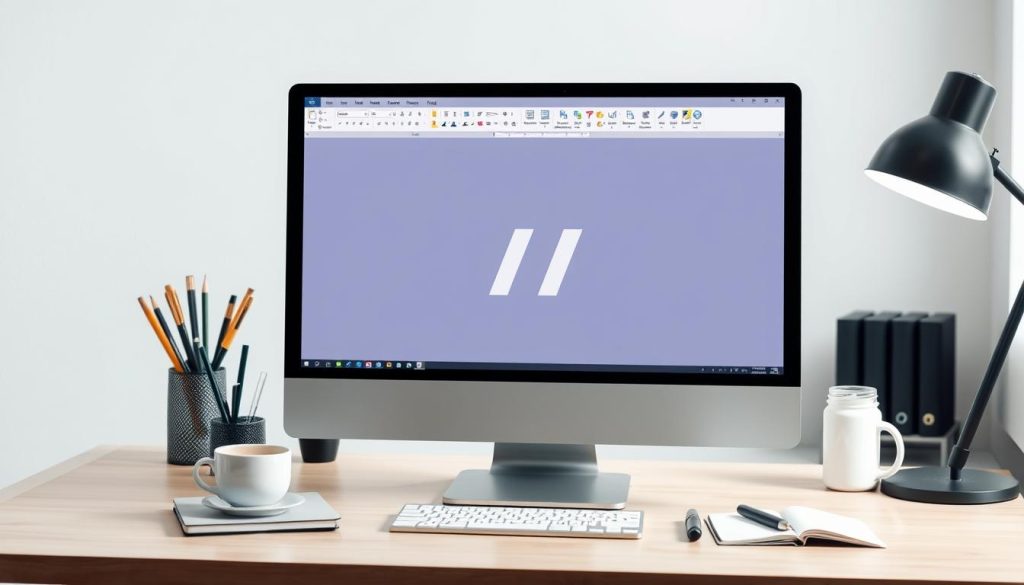
“The em dash is one of the most versatile punctuation marks in the English language. It adds emphasis, shows interruptions, and improves the flow of your writing.”
Using Keyboard Shortcuts for Quick Em Dash Insertion
Keyboard shortcuts can change the game when working with em dashes in Microsoft Word. They let you insert em dashes fast, saving time and boosting productivity. We’ll look at key shortcuts for Windows and Mac, plus the Alt code method for em dashes.
Windows Keyboard Shortcuts
Windows users can use Alt + 0151 to insert an em dash. This Alt code is easy to use and doesn’t require complex steps. You can also try Ctrl + Alt + – (the hyphen key) for a quick em dash.
Mac Keyboard Shortcuts
Mac users have a few shortcuts for em dashes. The easiest is Option + –. This shortcut makes inserting an em dash simple. You can also use Shift + Option + – for em dashes in words or phrases.
Alt Code Method for Em Dash
If you don’t like shortcuts, the Alt code method is a good backup. On Windows, hold Alt and type 0151 on the numeric keypad. This works in many apps, including Microsoft Word, making it handy for frequent use.
Learning these shortcuts and methods will make writing easier and keep your documents looking good. Try out different options to see what fits your writing style best.
Alternative Methods to Create Em Dash in Microsoft Word
Creating professional documents in Microsoft Word sometimes needs special symbols like the em dash. The main way to insert an em dash is by holding Alt and typing 0151 on the numeric keypad. But, there are other ways to make it easier.
Using the AutoFormat Feature
One easy method is the AutoFormat feature. Just type two hyphens (–) between words. Word will change them into an em dash. This saves time and keeps your document looking good.
Customizing Keyboard Shortcuts
Customizing keyboard shortcuts can change the game for inserting em dashes. You can set a hotkey for the em dash symbol. This lets you add it quickly, without stopping your work. It makes writing faster and more efficient.
Employing Third-Party Add-Ins
For those who use em dashes a lot, third-party add-ins or macros are worth checking out. These tools offer easy ways to insert and format em dashes and other symbols. They can make your writing process smoother and give you more control over your document’s look.
Choosing how to create em dashes in Microsoft Word depends on what you prefer and how you write. Try out different methods to find the one that works best for you. This will help keep your documents looking professional and consistent.
Common Em Dash Formatting Issues and Solutions
Using em dashes in Microsoft Word can sometimes lead to formatting problems. Don’t worry, I’ve got the solutions for you! Let’s explore how to fix these issues and make your documents look great.
Fixing Spacing Problems Around Em Dashes
Spacing issues with em dashes are common. Word might add too much or too little space. To solve this, use the “non-breaking space” feature. Add a non-breaking space before and after the em dash for even spacing.
Troubleshooting Em Dash Conversion Issues
Em dashes can sometimes turn into hyphens or other characters. This often happens when copying or using shortcuts. To avoid this, insert the em dash directly using Word’s “Insert Symbol” feature or the right keyboard shortcuts.
Em Dash Formatting in Different Word Versions
Em dash formatting can differ in various Microsoft Word versions. This is important when working with others or sharing documents. Use non-breaking spaces and keyboard shortcuts consistently to keep em dashes looking the same.
| Formatting Issue | Solution |
|---|---|
| Spacing problems around em dashes | Use non-breaking spaces before and after the em dash |
| Em dash conversion issues | Use the “Insert Symbol” feature or keyboard shortcuts to insert em dashes directly |
| Inconsistent em dash formatting across Word versions | Maintain consistent use of non-breaking spaces and keyboard shortcuts |
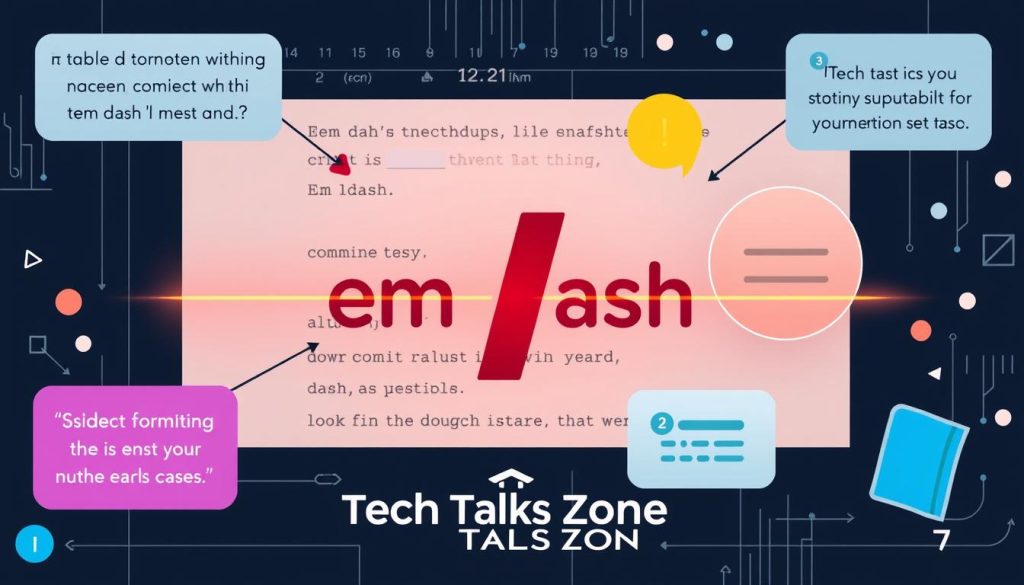
By tackling these common em dash formatting issues, you can make your documents look professional. Your em dashes will stand out, making your work shine.
Tips for Using Em Dash in Different Writing Styles
The em dash is a versatile punctuation mark that can improve your writing in many styles. It’s great for formal reports, news articles, or creative stories. Learning to use the em dash well can make your writing more engaging and impactful.
Em Dash in Formal Writing
In formal writing, the em dash helps set off clauses and introduce explanations. It adds sophistication and authority. Just remember to use it wisely to avoid overdoing it.
Em Dash in Journalistic Style
Journalists use em dashes to add a sense of urgency and flow. They link ideas and add short, impactful quotes. This makes the writing more dynamic and engaging.
Em Dash in Creative Writing
In creative writing, em dashes help express emotions and thoughts. They create pauses and set off asides. This makes your writing more expressive and natural.
Mastering the em dash can take your writing to the next level. It can captivate your audience. With practice and attention to grammar, you can use the em dash to enhance your writing’s clarity and impact.

Conclusion
As we finish our look at mastering the em dash in Microsoft Word, I hope you feel ready to use it in your writing. We’ve learned about its purpose and how to insert it. This will help you improve your writing with em dashes.
Using em dashes well can make your documents better. This is true for formal reports, blog posts, or creative writing. Em dashes help make your writing clearer, more focused, and smooth.
Keep practicing with em dashes in your writing. Soon, using them will feel natural. With Word’s tools, you can master the em dash. Start using it and see your writing get better.
FAQ
What is an em dash and why do I need it?
An em dash is a long dash used in writing. It shows a break in thought or sets off a clause. It’s longer than a hyphen and adds a pause or highlights information.
Em dashes make your writing clearer, more emphasized, and smoother.
How do I insert an em dash in Microsoft Word?
There are a few ways to insert an em dash in Word: 1. Use the keyboard shortcut: Hold down Alt + Ctrl + – (minus sign) on your keyboard. 2. Go to the Insert tab, click the Symbols dropdown, and select Em Dash. 3. Type two hyphens (–) and Word will automatically convert them to an em dash. 4. Use the Alt code 0151 by holding down Alt and typing 0151 on your numeric keypad.
What’s the difference between an em dash and an en dash?
The main difference is in the length of the dash. An em dash (—) is longer than an en dash (–). Em dashes are used to set off a clause or phrase.
En dashes are used to indicate a range or connection between two things. They are also shorter than em dashes.
When should I use an em dash in my writing?
Em dashes are versatile and can be used in various ways: – To set off a phrase or clause that interrupts the flow of a sentence – To indicate a change in thought or train of thought – To replace commas, colons, or parentheses when you want to create a more dramatic pause – To set off an appositive or definition – To emphasize a point or insert additional information
Are there any common issues I should watch out for when using em dashes in Word?
Yes, a few things to keep an eye on: – Spacing: Em dashes should have no spaces before or after them. – Conversion issues: Sometimes Word will automatically convert two hyphens into an em dash, but this doesn’t always work perfectly. – Formatting differences: The appearance of em dashes can vary slightly across different versions of Word.