In today’s fast world, recording phone calls on your Android can be super useful. It’s great for capturing important business talks, interview recordings, or even remembering special personal calls. This guide will show you five ways to record calls on your Android. We’ll also cover the legal stuff and permissions you need to know.

Key Takeaways
- Understand the legal requirements for recording phone calls in your region
- Explore built-in call recording features and third-party apps for Android
- Learn how to use external recording methods, voice recorder, and speaker phone recording
- Discover the best third-party call recording apps for Android
- Troubleshoot common recording issues and learn advanced call recording features
Understanding Call Recording Laws and Permissions
Before you start recording calls on your Android device, it’s crucial to understand the legal landscape. The rules and regulations can vary significantly depending on your location. It’s important to familiarize yourself with the relevant federal, state, and local laws.
Federal and State Recording Laws
At the federal level, the Electronic Communications Privacy Act (ECPA) generally allows call recording. This is as long as at least one party to the conversation has given consent. However, many states have their own laws that may be more restrictive. For example, some states require all parties to consent before a call can be recorded legally.
Android Permission Requirements
Android’s permission system also plays a role in call recording. Apps that want to record calls must request the RECORD_AUDIO permission from the user. This ensures that users have control over which apps can access their microphone and record their conversations.
Consent Requirements by Region
- In one-party consent states, like California, you only need the permission of one person involved in the call to record it legally.
- In two-party consent states, like Florida, all parties must be aware of and agree to the call being recorded.
- Some regions, like the European Union, have even stricter laws that require explicit consent from all parties before recording can take place.
Staying compliant with call recording laws is crucial to avoid legal issues. Be sure to research the specific requirements for your location. Obtain the necessary permissions before recording any phone calls.
Built-in Call Recording Features on Android
Did you know many Android devices have built-in call recording? Whether you have a Samsung Galaxy, Google Pixel, or another Android brand, these tools can change your work and communication. I’ll show you how to use these features to record calls on Android easily.
The Google Phone app is a top choice for Android call recording. It’s often on many Androids and makes recording calls simple. With a few taps, you can start recording during a call, keeping important talks for later.
Also, brands like Samsung have their own call recording tools in their phone apps. These tools might let you adjust settings like sound quality and where recordings are saved.
- Check out the call recording features on your Android, usually in the phone or dialer app.
- Use the Google Phone app’s built-in recording to catch key talks easily.
- Learn about any special call recording options from brands like Samsung, which might let you customize more.

By using the how to record calls Android features on your device, you get a great tool for better communication and work. Take time to explore these features and see how they can make your life easier and your conversations more effective.
How to Record a Phone Call on Android in 5 Ways
Android users have many ways to record phone calls. You can use the Google Phone app or external devices. Let’s look at five effective ways to record calls on your Android.
Using Google Phone App
The Google Phone app is already on many Androids. It has a call recording feature. Just open the app, make a call, and tap “Record” during the call. The app will tell both sides it’s recording, following local laws.
Third-Party Recording Apps
There are many third-party apps for recording calls on the Google Play Store. Apps like Automatic Call Recorder and Call Recorder – ACR offer extra features. Always check the app’s privacy and permissions before using it.
External Recording Methods
You can also use external devices to record calls. This might mean connecting your phone to a call recorder or using a recording app with a headset. This method is flexible but might need more setup and gear.
Voice Recorder Method
You can also use your phone’s voice recorder. Just put the call on speakerphone and start the voice recorder. This method is easy but might not have the best sound quality.
Speaker Phone Recording
Another way is to use speakerphone and record with another device. This could be a computer or another phone. It’s simple to set up but might pick up background noise.
Remember to follow local laws when recording calls. Some places need everyone’s consent. Always check the rules before recording calls on your Android.
Best Third-Party Call Recording Apps for Android
As an Android user, you have many third-party call recording apps to choose from. These apps range from feature-rich to simple and free. I’ll explore some of the top call recording apps for Android to help you pick the right one.
Top Recommended Call Recording Apps
- ACR Call Recorder – Known as a top free call recorder for Android, ACR is easy to use. It records calls well and has features like cloud backup and automatic recording.
- Cube ACR – This Android call recorder app has advanced features. It automatically detects calls, labels them smartly, and records both sides of a call.
- Call Recorder – ACR – This app is simple but effective. It records calls well and integrates with cloud services like Google Drive and Dropbox.
| App | Key Features | Pricing |
|---|---|---|
| ACR Call Recorder | Reliable call recording Cloud backup Automatic recording | Free with in-app purchases |
| Cube ACR | Automatic call detection Smart labeling Record both call sides | Free with in-app purchases |
| Call Recorder – ACR | High-quality recordings Cloud storage integration Simple interface | Free with in-app purchases |
When picking the best call recording apps Android, look at user reviews, features, and cost. Try a few to see which works best with your device and meets your recording needs.
Troubleshooting Common Recording Issues
Recording calls on your Android device can sometimes present a few challenges. Let’s explore the most common issues and learn how to overcome them. This way, you can ensure a smooth and reliable call recording experience.
Permission Denied Problems
One of the most frequent hurdles is the dreaded “permission denied” error. Android devices require specific permissions to access the microphone and record calls. If you encounter this issue, make sure to check your app’s settings and grant the necessary permissions. This simple step can often resolve the problem and get your call recording up and running.
Audio Quality Issues
Another common concern is poor audio quality. Several factors can contribute to this, such as background noise, low microphone sensitivity, or even issues with the call itself. To improve call recording quality, consider using a high-quality third-party recording app, adjusting your device’s volume settings, or positioning the microphone closer to the speaker.
Storage Management
As you accumulate recorded calls, managing storage space can become a challenge. Call recording troubleshooting may involve deleting older recordings, transferring them to a cloud storage service, or using a recording app with advanced storage management features. Staying on top of your storage needs will ensure you always have ample space for future recordings.
By addressing these common Android recording permission denied issues and optimizing your recording setup, you can enjoy reliable and high-quality call recordings on your Android device. Remember, persistence and a little troubleshooting can go a long way in overcoming any roadblocks you encounter.
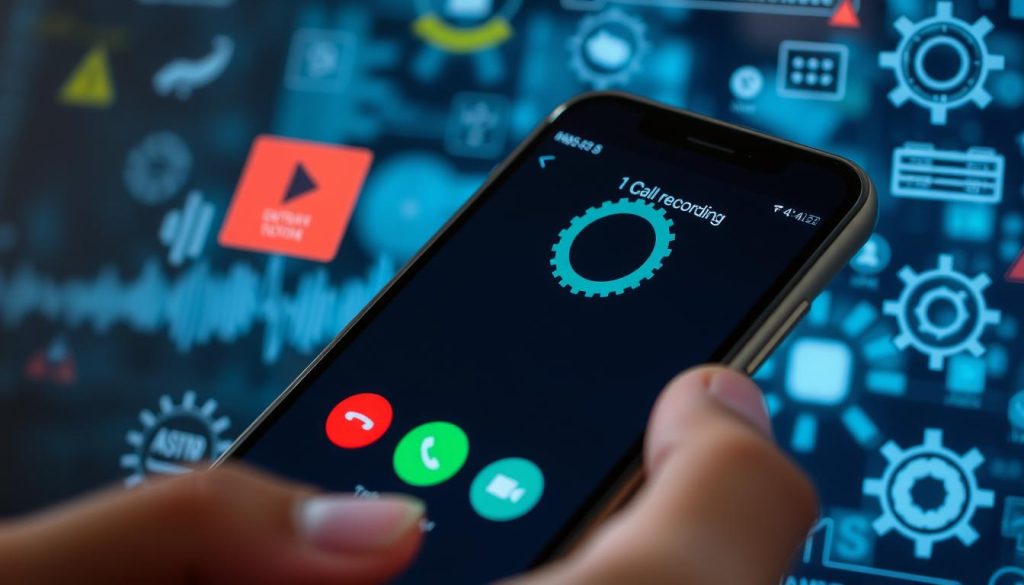
Advanced Call Recording Features and Settings
Exploring advanced call recording on Android opens up a world of customization. Users can tweak settings and store recordings in the cloud. This makes recording calls a personalized experience.
Many call recording apps let you customize call recording settings. You can change audio quality, file format, and set up automatic recording for certain contacts. This customization helps meet your specific needs, whether for work or personal use.
Android users can also use cloud storage integration in their call recording apps. This feature backs up recordings in the cloud, making them safe and easy to access on different devices. It makes managing calls simpler, allowing for easy review, sharing, and organization.
| Feature | Description |
|---|---|
| Advanced Recording Settings | Customize parameters like audio quality, file format, and automatic recording triggers. |
| Cloud Storage Integration | Sync recorded calls to cloud-based platforms for secure backup and cross-device access. |
Using these advanced call recording features and settings, Android users can enhance their call recording experience. They can improve audio quality, manage calls better, or automate recordings. The possibilities are endless for those looking to improve their Android call recording.
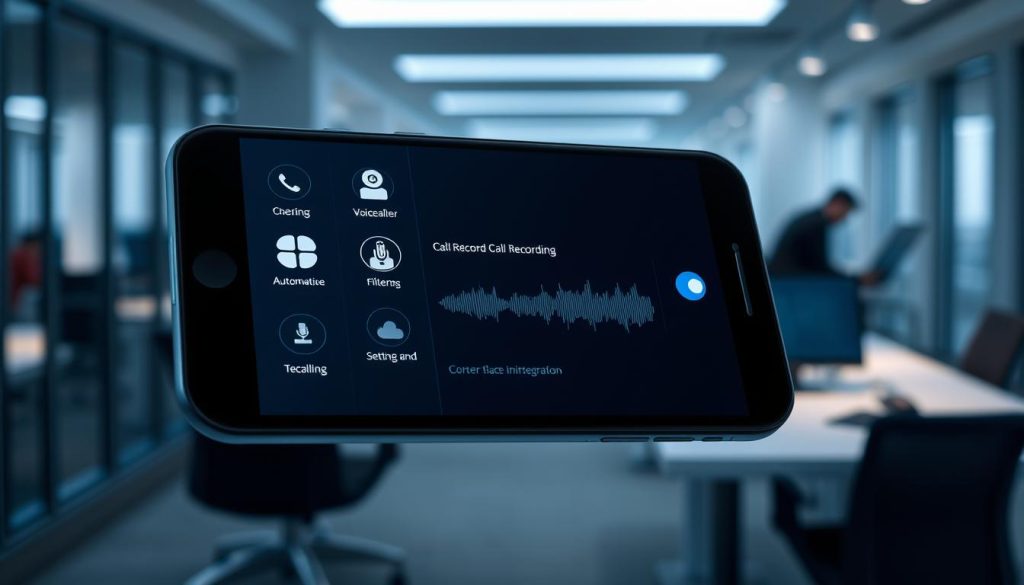
Tips for High-Quality Phone Call Recording
Getting clear audio on phone calls is key, whether for work or personal use. As an Android user, you can boost your call recording quality. Here are some expert tips to get the best results.
Optimal Recording Settings
To get top-notch recordings, tweak your Android settings. Look for options like HD audio, sample rate, and codec. These tweaks can improve call recording quality and make audio sound more natural.
Background Noise Reduction
Background noise can mess up your recordings. Luckily, there are ways to reduce background noise in recordings. Try using a noise-cancelling mic or your app’s noise suppression. Play with settings to find the right mix of noise reduction and natural sound.
Storage Management Best Practices
As you collect more recordings, managing call recording storage is key. Use a consistent naming system and organize recordings in folders. Regularly go through and archive your recordings to keep your device tidy and your recordings easy to find.
| Optimal Recording Settings | Background Noise Reduction | Storage Management |
|---|---|---|
| Enable HD audio Adjust sample rate Select appropriate codec | Use noise-cancelling microphone Explore noise suppression features Experiment with settings | Establish file-naming conventions Organize recordings into folders Review and archive recordings regularly |
Follow these tips to record high-quality calls on your Android. You’ll get clear audio, less background noise, and better storage management.

Conclusion
In this guide, we’ve covered how to record phone calls on Android. We looked at legal rules, built-in features, and apps. Now, you know how to record calls legally and well.
It’s important to follow local laws and get consent for recording calls. By doing this, you can make sure your recordings are safe, clear, and respect everyone’s privacy.
If you’re in business, making videos, or just need to keep track of calls, this guide helps. It shows you how to use technology wisely and respect others’ rights.
FAQ
What are the legal considerations for recording phone calls on Android?
Before you start recording calls, know the laws in your area. In the U.S., some places need everyone’s okay, while others just one person’s. Also, make sure your Android can record calls by giving the right permissions.
How can I use the built-in call recording features on my Android phone?
Many Android phones, like Samsung and Google Pixel, can record calls right out of the box. Just go to your dialer or call settings to start recording important talks.
What are some of the best third-party call recording apps for Android?
Top call recording apps for Android include ACR Call Recorder, Cube ACR, and Call Recorder – ACR. They offer features like cloud storage, automatic recording, and settings to fit your needs.
How can I troubleshoot common issues with call recording on my Android device?
Issues like permission errors, bad audio, and storage problems are common. To fix them, give the right permissions, tweak your settings, and make sure you have enough space.
What advanced features and settings are available for call recording on Android?
Apps and built-in tools have cool features like custom settings, auto-recording for certain contacts, and cloud storage integration. Exploring these can make call recording work just for you.
How can I ensure high-quality phone call recordings on my Android device?
For top-notch recordings, tweak your settings, cut down on background noise, and manage your storage well. These steps will help you get clear audio and keep your recordings in order.