Managing services is key for Linux users. It’s vital for running web servers, databases, and more. In this article, I’ll show you how to start, stop, and restart services.
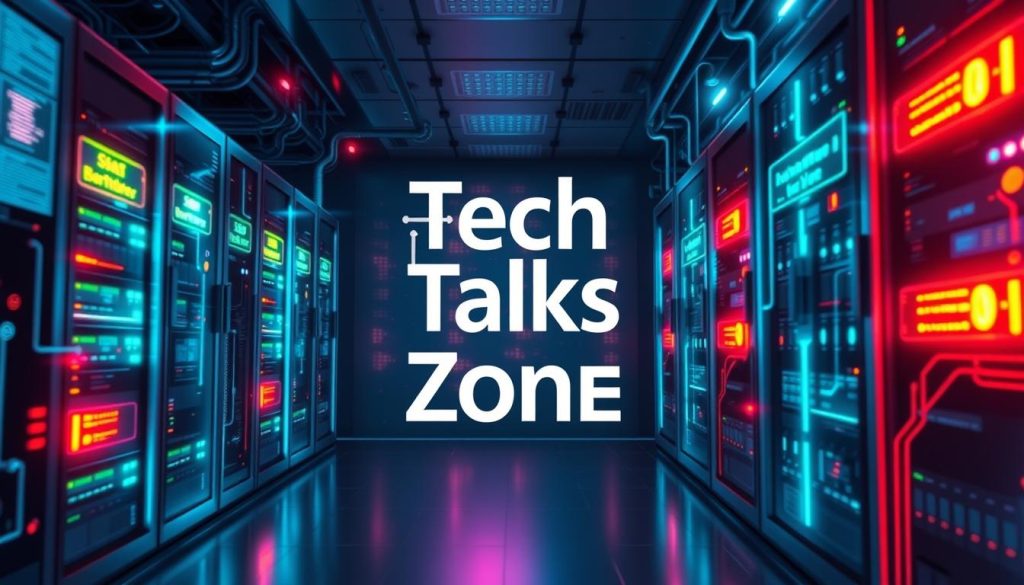
We’ll look at service managers and different systems. We’ll focus on systemctl, a powerful tool for service control. I’ll also share tips for fixing service issues and automating tasks. By the end, you’ll know how to manage services like a pro.
Key Takeaways
- Understand the importance of managing services in a Linux system
- Learn how to use the systemctl command to start, stop, and restart services
- Discover techniques for troubleshooting common service-related problems
- Explore ways to automate service management tasks with scripts
- Gain a comprehensive understanding of service management systems in Linux
Understanding Linux Services and Service Management
As a Linux user, you’ve probably heard of “services.” These are important background processes that keep your system running well. Linux services manage system functions like network connectivity and system logs. Let’s explore how to control these services.
What Are Linux Services?
Linux services are background processes that offer essential functions to the operating system. They manage network connections, monitor system resources, and ensure apps and utilities work right. These services start when the system boots and keep running until it’s shut down.
The Role of Service Managers in Linux
Service managers, like init and systemd, control and manage Linux services. They start, stop, and restart services as needed. This keeps the system stable and reliable. The switch from init to systemd has made managing linux running services and service status easier.
Different Types of Service Management Systems
Linux has developed various service management systems over time. Each has its own benefits and features. The main ones are:
- init: The traditional system, using runlevels to control service startup and shutdown.
- systemd: A modern system that offers a unified approach to managing services.
- Upstart: An event-based system, developed as an init alternative.
Knowing about these systems and their features is key to managing linux running services and fixing service issues on your Linux system.
Essential Command-Line Tools for Service Control
As a Linux user, knowing the core command-line tools for managing services is key. I’ll show you the main commands for starting, stopping, and restarting services on your system.
The systemctl command is the go-to for controlling services in most modern Linux distributions. It lets you manage services easily, from starting and stopping to checking status and enabling them to start automatically at boot.
- To start a service, use the command
systemctl start service_name. - To stop a running service, use
systemctl stop service_name. - To restart a service, combine the stop and start commands:
systemctl restart service_name. - You can also use the
systemctl reload service_namecommand to reload the service’s configuration without interrupting its operation.
For older Linux systems, you might see the service command and init.d scripts instead of systemctl. These tools work similarly but have slightly different syntax.
- To start, stop, or restart a service using the service command, the syntax is:
service service_name start|stop|restart. - With init.d scripts, you can use commands like
/etc/init.d/service_name start|stop|restart.
Whether you use systemctl, service, or init.d scripts, the basic function of managing Linux services stays the same. Learning these essential command-line tools will help you manage your system’s services effectively.

How to Start, Stop, and Restart Services in Linux
Managing services in Linux is key to keeping your system running well. You might need to start, stop, or restart services like Apache, MySQL, or SSH. I’ll show you how to do this using the systemctl command.
Starting Services Using Systemctl
To start a service, use the systemctl start command followed by the service name. For example, to start Apache, run:
systemctl start apache2
This command starts the Apache service, making it ready for use.
Stopping Running Services
To stop a service, use the systemctl stop command. It shuts down the service smoothly. For instance, to stop MySQL, use:
systemctl stop mysql
Restarting Services Safely
At times, you might need to restart a service. Use the systemctl restart command for this. It stops and then starts the service again. For example, to restart SSH, run:
systemctl restart sshd
The systemctl restart command is best for restarting services. It ensures the service is fully stopped and then restarted, unlike just sending a reload signal.
Troubleshooting Common Service Issues
As a Linux user, you might face problems with managing services. Issues like a service not starting or a process not working right are common. It’s important to know how to fix these problems. I’ll show you how to solve these issues.
First, check the service status with systemctl status. This command shows the service’s state, any errors, and its dependencies. By looking at the output, you can find the problem and fix it.
Journalctl is another great tool for service troubleshooting. It lets you see system logs and find error messages or warnings. This is useful for finding out why a service won’t start or why it’s not working right.
Sometimes, you need to use the Linux service command to manage services. This command is simpler to use than systemctl. Together, systemctl status, journalctl, and the service command give you everything you need to solve complex service problems.
| Command | Description |
|---|---|
systemctl status service_name | Check the status of a specific service |
journalctl -u service_name | View the log entries for a specific service |
service service_name start|stop|restart | Start, stop, or restart a service using the service command |
Learning these essential tools and techniques will help you manage services well. This ensures your Linux system runs smoothly and reliably.
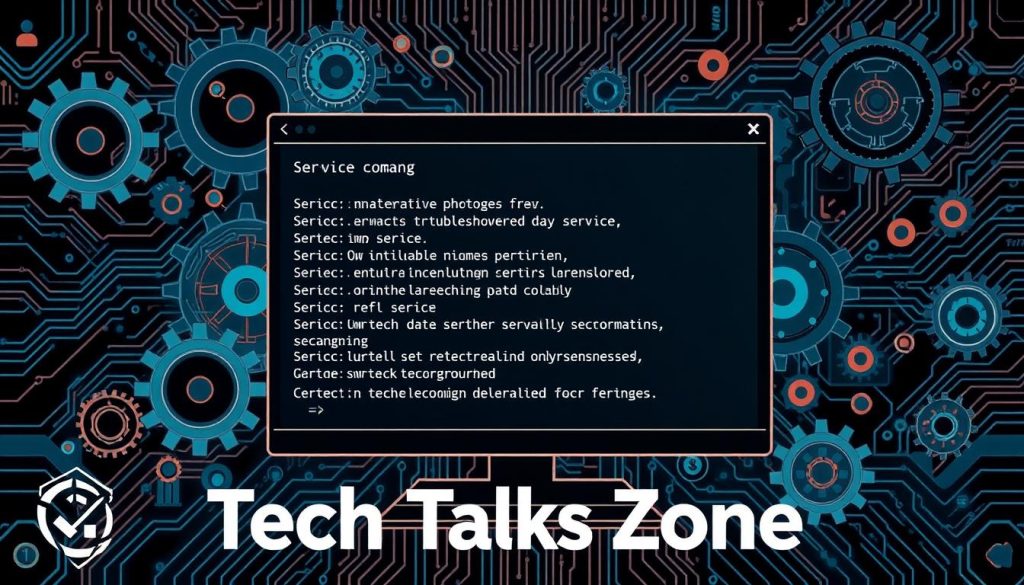
“The key to effective service management is understanding the tools at your disposal and knowing how to use them to your advantage.”
Automating Service Management with Scripts
Managing services on Linux can take a lot of time, especially when you have to start, stop, or restart many services often. Luckily, we can use bash scripts, cron jobs, and systemd timers to make these tasks automatic.
Creating Basic Service Control Scripts
Writing your own bash scripts to manage Linux startup services can make your work easier. These scripts can do things like check service status, start, stop, or restart services. This automation saves time and makes sure your services are managed consistently.
Scheduling Service Tasks
To keep services running well, you might need to do regular maintenance, like restarting services or clearing logs. Cron jobs and systemd timers let you set up these tasks to run automatically at set times. This way, your services stay up-to-date and run smoothly.
Error Handling in Service Scripts
It’s very important to have good error handling in service management scripts. This helps your scripts handle unexpected problems, like failed service starts or stops, and gives you useful feedback to fix issues. Adding error handling to your scripts makes your Linux startup services more reliable and resilient.
| Service Management Approach | Benefits | Drawbacks |
|---|---|---|
| Bash Scripts | Highly customizable Can handle complex service management tasks Provides granular control over services | Require manual maintenance and updating May be less user-friendly for non-technical users |
| Cron Jobs | Reliable and time-tested scheduling mechanism Easily integrated with service management commands Can run tasks at specific intervals | Limited to scheduling tasks on a time-based schedule May not handle complex service management logic |
| Systemd Timers | Tightly integrated with the systemd service manager Provides more flexibility in scheduling tasks Can handle more advanced service management logic | Requires deeper understanding of the systemd ecosystem May have a steeper learning curve for some users |
Using bash scripts, cron jobs, and systemd timers can make managing your Linux startup services easier. You can save time and make sure your systems are reliable. Whether you write custom scripts, schedule tasks, or add error handling, these tools can improve your service management.
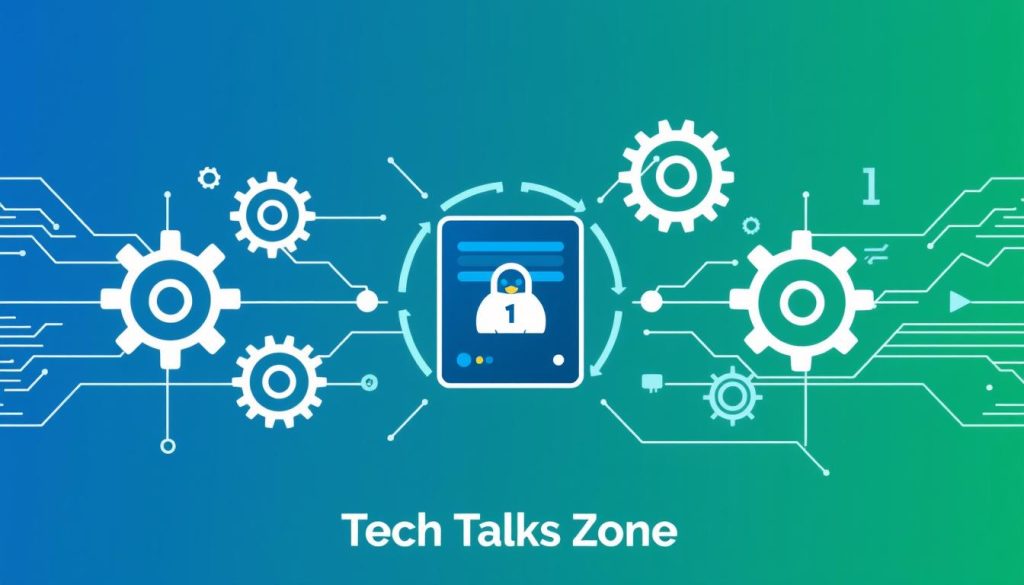
“Automation is the key to unlocking the full potential of your Linux infrastructure. By leveraging scripts, cron jobs, and systemd timers, you can free up your time and focus on more strategic initiatives.”
Conclusion
In this article, we’ve looked at the basics of managing Linux services. We covered important command-line tools and how to start, stop, and restart services. We also talked about solving common problems.
Knowing how to manage services well is key to a Linux system running smoothly. You need to understand service managers and how to control services. Using the command line and automating tasks can make your work better.
Keep learning and practicing to get better at linux system administration. Look for more resources, try new things, and stay current with service management best practices. With the skills from this article, you’ll improve your Linux skills fast.
FAQ
How do I start a service in Linux?
To start a service in Linux, use the systemctl command. For instance, to start Apache, type sudo systemctl start apache2.
How do I stop a service in Linux?
To stop a service, use systemctl. To halt Apache, enter sudo systemctl stop apache2.
How do I restart a service in Linux?
To restart a service, use systemctl. Restarting Apache is done by typing sudo systemctl restart apache2.
How do I check the status of a service in Linux?
To check a service’s status, use systemctl. For Apache’s status, type systemctl status apache2.
How do I enable a service to start automatically on boot in Linux?
To enable a service to start on boot, use systemctl. Enable Apache to start on boot with sudo systemctl enable apache2.
How do I disable a service from starting automatically on boot in Linux?
To disable a service from starting on boot, use systemctl. Disable Apache from starting on boot with sudo systemctl disable apache2.
How do I view the logs for a service in Linux?
To view logs for a service, use journalctl. For Apache logs, type journalctl -u apache2.