In today’s world, keeping our online security and privacy safe is key. As we look ahead to 2025, I’m thinking about Google Password Manager. It’s a well-known tool for keeping our digital lives secure.
Cyberattacks, data breaches, and identity theft are big problems. They show us that old ways of managing passwords aren’t enough anymore. With more accounts and sensitive info to protect, we really need a strong password manager.
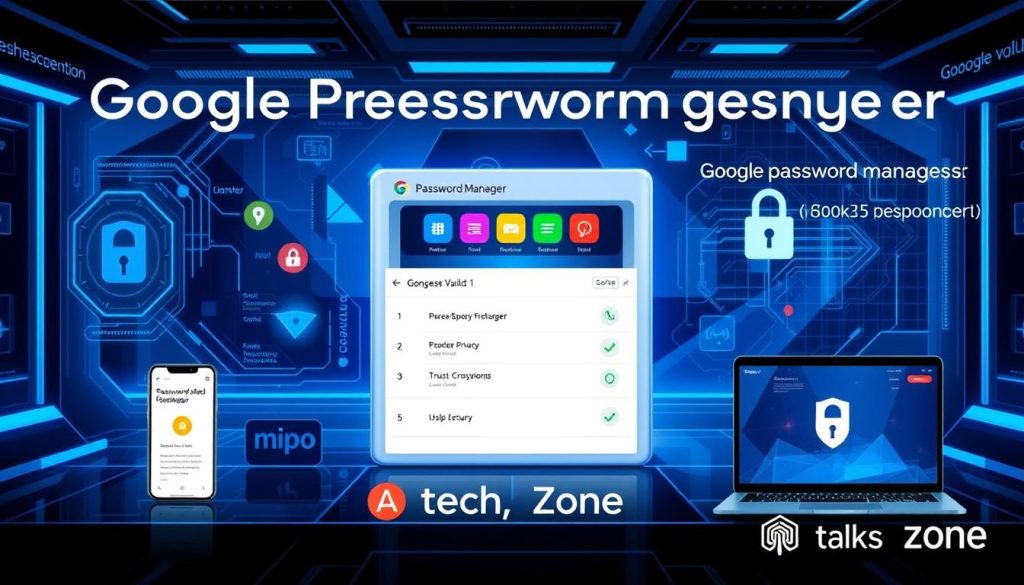
In this article, I’ll dive into Google Password Manager’s details. We’ll look at its features, security, and what makes it good for 2025 and later. By the end, you’ll know if Google’s password manager is a safe choice for your digital safety.
Key Takeaways
- Evaluating the safety and security of Google Password Manager in 2025
- Exploring the core features and functionality of the platform
- Analyzing the integration with Chrome and Android devices
- Assessing the encryption standards and security measures employed
- Comparing Google Password Manager with other popular password management solutions
What is Google Password Manager and How Does It Work?
Google Password Manager is a top-notch tool for keeping your online passwords safe. It’s part of the Google family and works well with Chrome and Android. Let’s explore its main features, how it works, and how to set it up.
Core Features and Functionality
Google Password Manager stores and fills in your login details for you. It makes saving and getting back your passwords easy. Plus, it creates strong, new passwords for you, boosting your online safety.
Integration with Chrome and Android Devices
One big plus of Google Password Manager is how well it works with Chrome and Android. When you log in to your Google account, your passwords sync across devices. This means you can easily access your passwords on any device, whether it’s your laptop or phone.
Setup and Configuration Process
Setting up Google Password Manager is easy. Just log in to your Google account, and it starts tracking your passwords. You can manage your passwords through the Google Account dashboard or Chrome settings. The interface is simple, making it easy to add, change, or delete passwords.
In summary, Google Password Manager is a great way to manage your digital passwords. It’s easy to use, integrates well with Google services, and offers strong security. It makes keeping your online accounts safe and simple.
Security Features and Encryption Standards
Google Password Manager takes your data safety very seriously. It uses top-notch encryption to keep your info safe from prying eyes. This means your sensitive data stays private and out of reach from those who shouldn’t see it.
The heart of Google Password Manager’s security is on-device encryption. Your passwords and login details are encrypted right on your device. This method lowers the risk of data theft and adds an extra layer of protection. Even if your device gets lost or stolen, your data stays safe.
Google Password Manager uses the XChaCha20 cipher for encryption. This cipher is modern and super secure. It’s designed to fight off even the toughest cyber attacks, keeping your online identity safe.
Google Password Manager also has other security tools. It supports biometric login and creates strong, unique passwords for each account. These features help keep your login info safe from unauthorized access.
| Security Feature | Description |
|---|---|
| On-device Encryption | Passwords and login credentials are encrypted on your device, rather than being stored on a central server. |
| XChaCha20 Encryption | The use of the XChaCha20 cipher, a highly secure and robust encryption standard. |
| Biometric Authentication | The ability to use biometric features, such as fingerprints or facial recognition, to access your password manager. |
| Password Generation | The automatic generation of strong, unique passwords for each of your accounts. |
Google Password Manager uses advanced security and encryption to keep your online credentials safe. Its focus on on-device encryption and the XChaCha20 cipher shows Google’s dedication to protecting your data. This makes the platform a reliable choice for managing your online passwords.

Is Google Password Manager Safe to Use in 2025?
Looking ahead to 2025, many are wondering about the safety of Google Password Manager. We’ll explore its current security, recent updates, and known issues. This will help us decide if it’s a good choice for protecting our sensitive data.
Current Security Measures
Google Password Manager uses strong encryption like AES-256 and end-to-end encryption. It also ties into Google’s big security system. This includes multi-factor authentication and regular security checks to fight off threats.
Recent Security Updates and Improvements
In recent years, Google has improved its Password Manager a lot. They’ve added biometric authentication, automatic password changes, and better breach detection. These features make the tool even safer.
Known Vulnerabilities and Solutions
- Even with its strong security, Google Password Manager has faced some potential vulnerabilities. These include the risk of password leaks and phishing. But Google has quickly fixed these problems with updates and patches.
- Using hardware-based security keys is another big help. It makes it much harder for unauthorized access to your account.
In summary, Google Password Manager seems like a solid choice for password management in 2025. It keeps getting better at fighting off new threats. This ensures your sensitive information stays safe.
Google Password Manager vs Other Password Managers
Choosing between Google Password Manager and other password managers can be tough. Let’s explore how Google’s service compares to others.
Functionality and Feature Comparison
Google Password Manager is easy to use and works well with Chrome and Android. Other managers like LastPass and 1Password have more features, like secure sharing and advanced reports. But for simple password management, Google might be easier to use.
Security and Encryption
Google Password Manager and its rivals use top-notch encryption. Yet, some might want extra security from third-party managers. These often get more security checks and are more open about their safety record.
Pricing and Availability
| Feature | Google Password Manager | LastPass | 1Password |
|---|---|---|---|
| Pricing | Free | Free, $3/month for Premium | $2.99/month for individuals, $4.99/month for families |
| Cross-Platform Availability | Chrome, Android | Chrome, Firefox, Edge, mobile apps | Chrome, Firefox, Edge, mobile apps |
Google Password Manager is free, which is a big plus. But, LastPass and 1Password offer more features and work on more devices for a fee.
Choosing between Google Password Manager and others depends on your needs and preferences. It’s key to look at each option’s pros and cons to find the best for your online safety.

Benefits and Limitations of Google Password Manager
Google Password Manager is a free tool for managing passwords. It’s easy to use and keeps your login details safe. But, it has some limits that you should know before using it.
Advantages of Using Google’s Solution
Google Password Manager works great with Chrome and Android. It lets you access your passwords on different devices easily. Plus, it’s free, which is a big plus compared to other services.
Potential Drawbacks to Consider
Google Password Manager might not have all the security features you want. Some people might like more options from third-party apps. Also, storing your passwords on Google’s servers might worry some users who want more control.
Cross-Platform Compatibility
Google Password Manager is best with Chrome and Android. But, it might not work as well on other browsers or platforms like iOS or Windows. This could be a problem if you use different devices and operating systems.
Choosing Google Password Manager depends on your needs and how you use your devices. Think about what you need in a password manager. Then, decide if Google’s solution fits your needs.
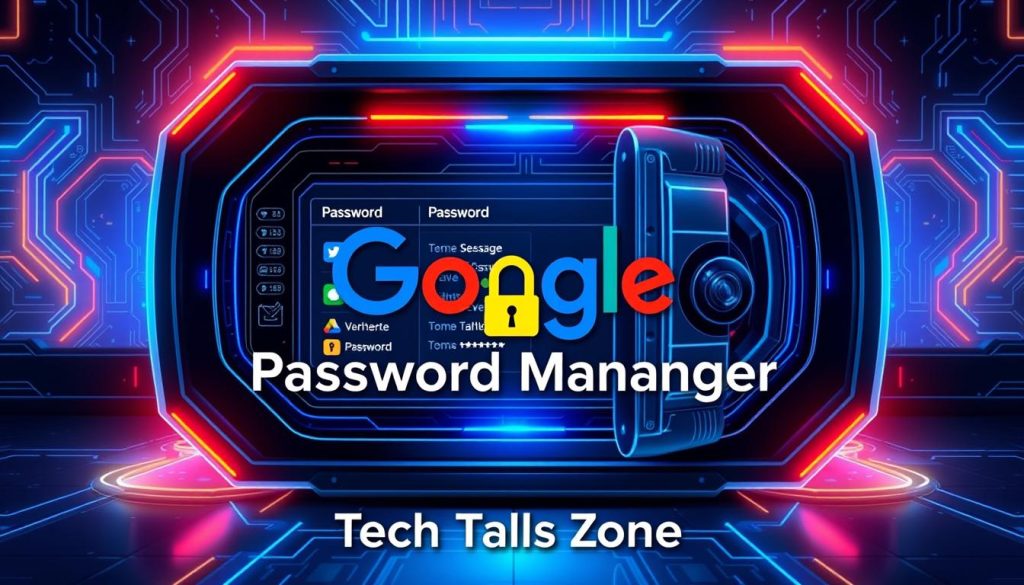
Best Practices for Using Google Password Manager
Using Google Password Manager well is key to keeping your online accounts safe. Here are some tips to help you manage your passwords securely:
- Create strong and unique passwords: Use the password generator in Google Password Manager to make complex, unique passwords for each account. Don’t use common or easy-to-guess passwords.
- Enable two-factor authentication (2FA): Adding two-factor authentication to Google Password Manager makes it even safer. This extra step helps protect your accounts from unauthorized access.
- Use the “Chrome use your screen lock when filling passwords” feature: This Chrome feature lets you use your device’s screen lock to fill passwords. It adds more security.
- Regularly review and update your stored passwords: Check your passwords in Google Password Manager often. Update them if you think they’ve been compromised or are no longer safe.
- Avoid sharing your passwords with others: Don’t share your Google Password Manager login with anyone. Sharing your login could put your accounts at risk.
By following these tips, you can keep your passwords safe and secure. This helps protect your online accounts from threats.

| Feature | Description |
|---|---|
| Password Generation | Automatically generates strong and unique passwords for your accounts. |
| Two-Factor Authentication | Adds an extra layer of security by requiring a second form of authentication, such as a code sent to your phone. |
| Chrome Screen Lock Integration | Allows you to use your device’s screen lock to authenticate password filling, enhancing security. |
| Password Review and Update | Enables you to regularly review and update your stored passwords for improved security. |
“Prioritizing password security is essential in today’s digital landscape. By implementing these best practices, you can leverage the power of Google Password Manager to safeguard your online accounts.”
Conclusion
Google Password Manager is safe and reliable for managing your online passwords in 2025. It’s not perfect, but Google keeps making it better. This makes it a great choice for keeping your login details safe across different devices.
It works well with Chrome and Android, showing Google cares about your privacy. The way it’s set up makes it easy to use and works on many platforms. This makes Google Password Manager a top pick for better online security.
If you’re thinking about using a password manager or wondering if Google Password Manager is safe, try it out. It’s got strong security and keeps getting better. It’s a good option for keeping your digital life safe and easy to manage.
FAQ
What is Google Password Manager and how does it work?
Google Password Manager is a free tool for managing your passwords. It lets you store and sync your login details across devices. It works well with Chrome and Android, making it easy to get to your passwords when you need them.
The setup is simple, and you can customize it to fit your needs.
What security features and encryption standards does Google Password Manager use?
Google Password Manager uses strong encryption, including on-device encryption. It uses the XChaCha20 cipher, which is very secure. It also has extra security like two-factor authentication to keep your passwords safe.
Is Google Password Manager safe to use in 2025?
Based on its current security and recent updates, I think Google Password Manager is safe for 2025. The company has made the tool more secure and fixed any issues. While no tool is completely safe, Google’s offers a good mix of ease and security.
How does Google Password Manager compare to other password managers?
Google Password Manager has good features and security compared to others like LastPass or 1Password. It’s a solid, free choice that works well with Chrome and Android. But, some other managers might have more features or advanced security for certain users.
What are the benefits and limitations of using Google Password Manager?
The main benefits include easy integration with Chrome and Android, syncing across devices, and being free. However, it might lack customization, rely on Google’s ecosystem, and not have as many advanced features as paid options. It also might not work as well with non-Google devices.
What are some best practices for using Google Password Manager?
To get the most out of Google Password Manager, create strong, unique passwords for all accounts. Enable two-factor authentication and check your passwords regularly. Also, use Chrome’s security features, like screen lock for password filling, for extra protection.